If you are using SwiftUI to build your apps, there is a fairly basic but very useful Accessibility Inspector built right there in the Inspectors Panel, on the right side of Xcode.
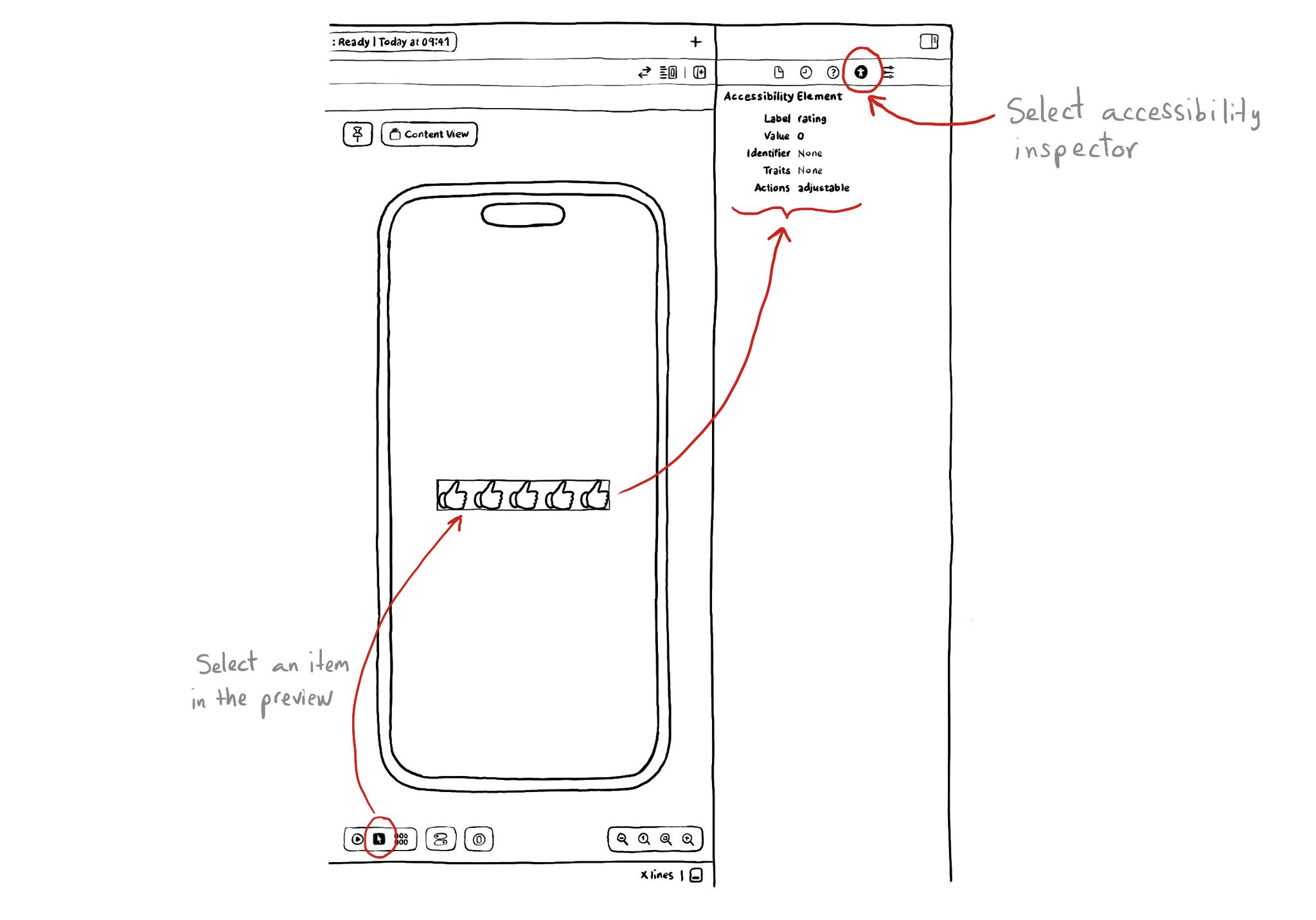
You may also find interesting...
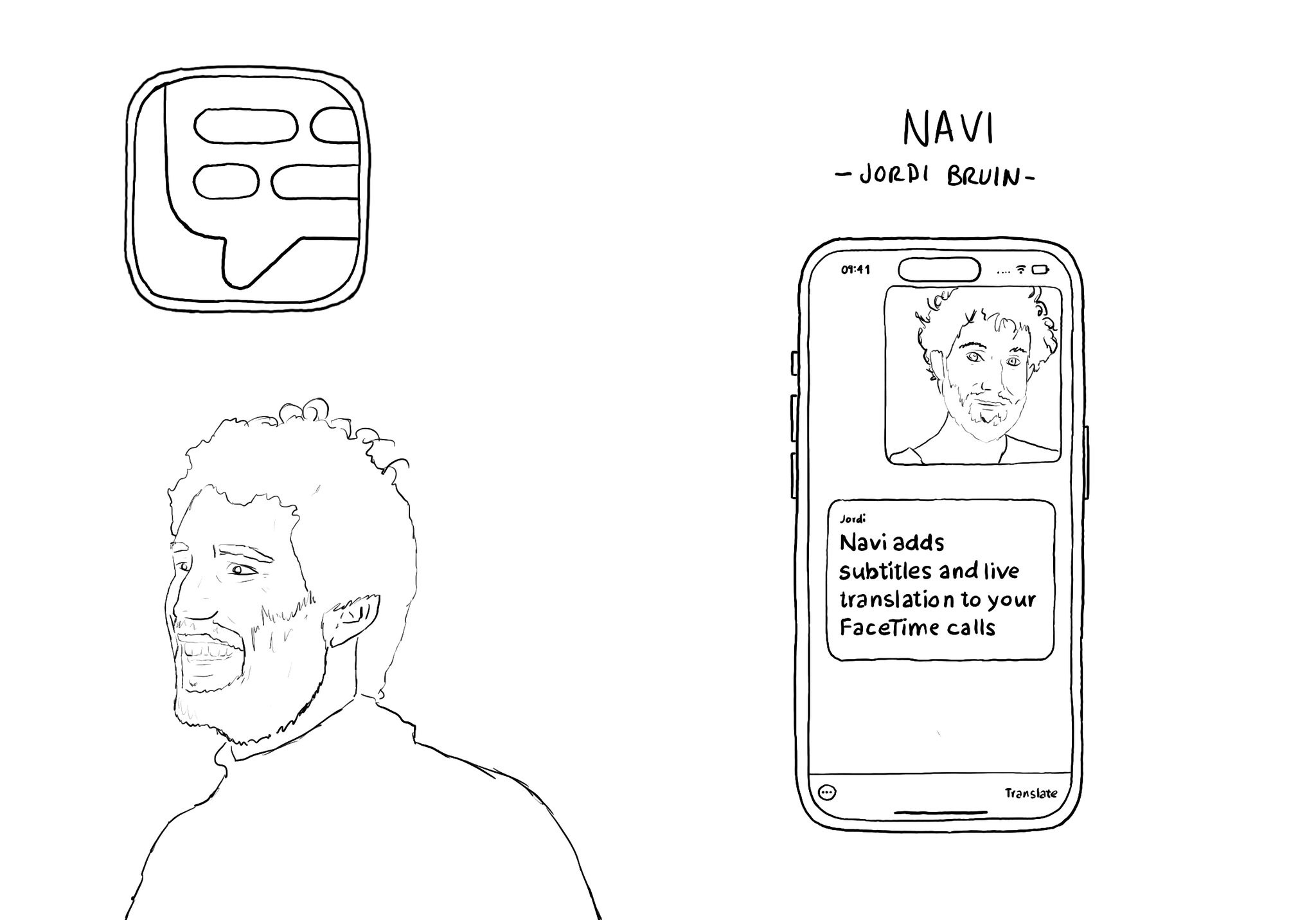
Meet @jordibruin developer of Navi (and other great apps) and organizer of @swiftuiseries (with an accessibility category). Navi is sadly not available anymore but it was worth an Apple Design Awards nomination. It added subtitles to FaceTime!

The Accessibility Inspector can be used with your device. It is actually quite interesting to check what other apps (or iOS) configure, for some of the basic accessibility attributes (label, value, traits, hint...), in their UI components.
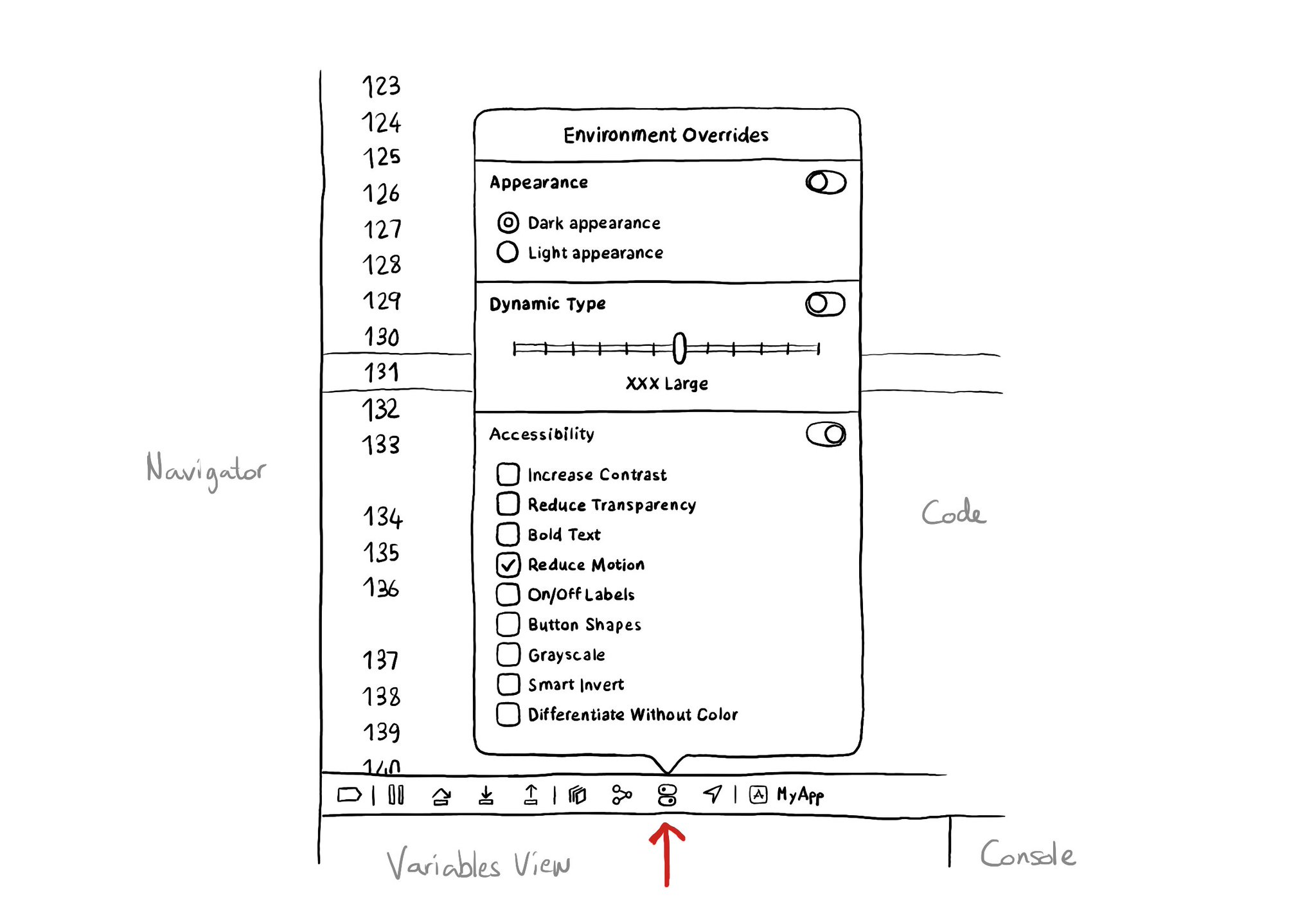
There is an Environment Overrides panel in the toolbar on top of Xcode's Debug Area. It allows you to select some of the most common accessibility options and Dynamic Type sizes, like in the Accessibility Inspector, plus select dark/light mode.