Tag: Accessibility Inspector
9 posts
Tag: Accessibility Inspector
9 posts
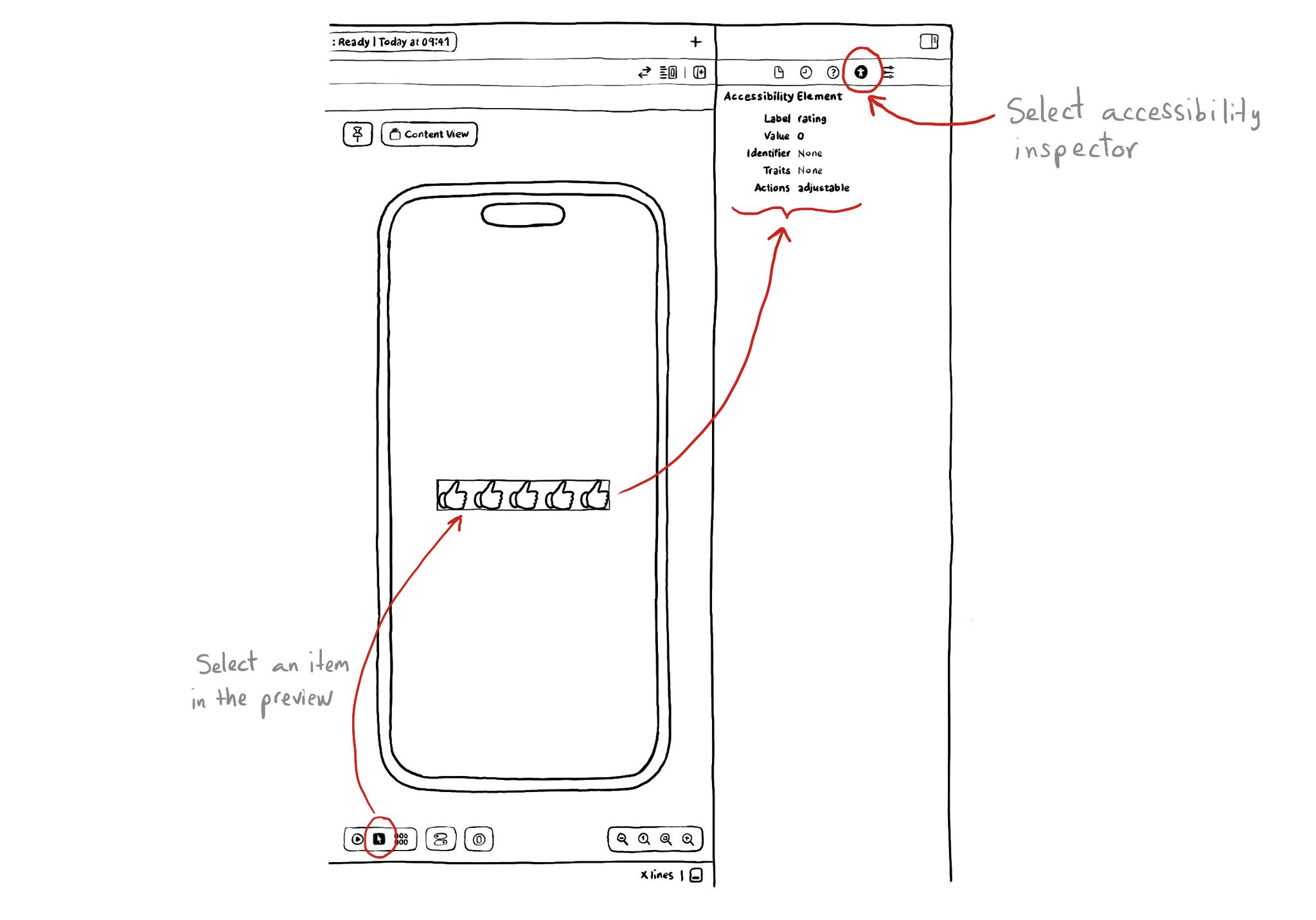
If you are using SwiftUI to build your apps, there is a fairly basic but very useful Accessibility Inspector built right there in the Inspectors Panel, on the right side of Xcode.
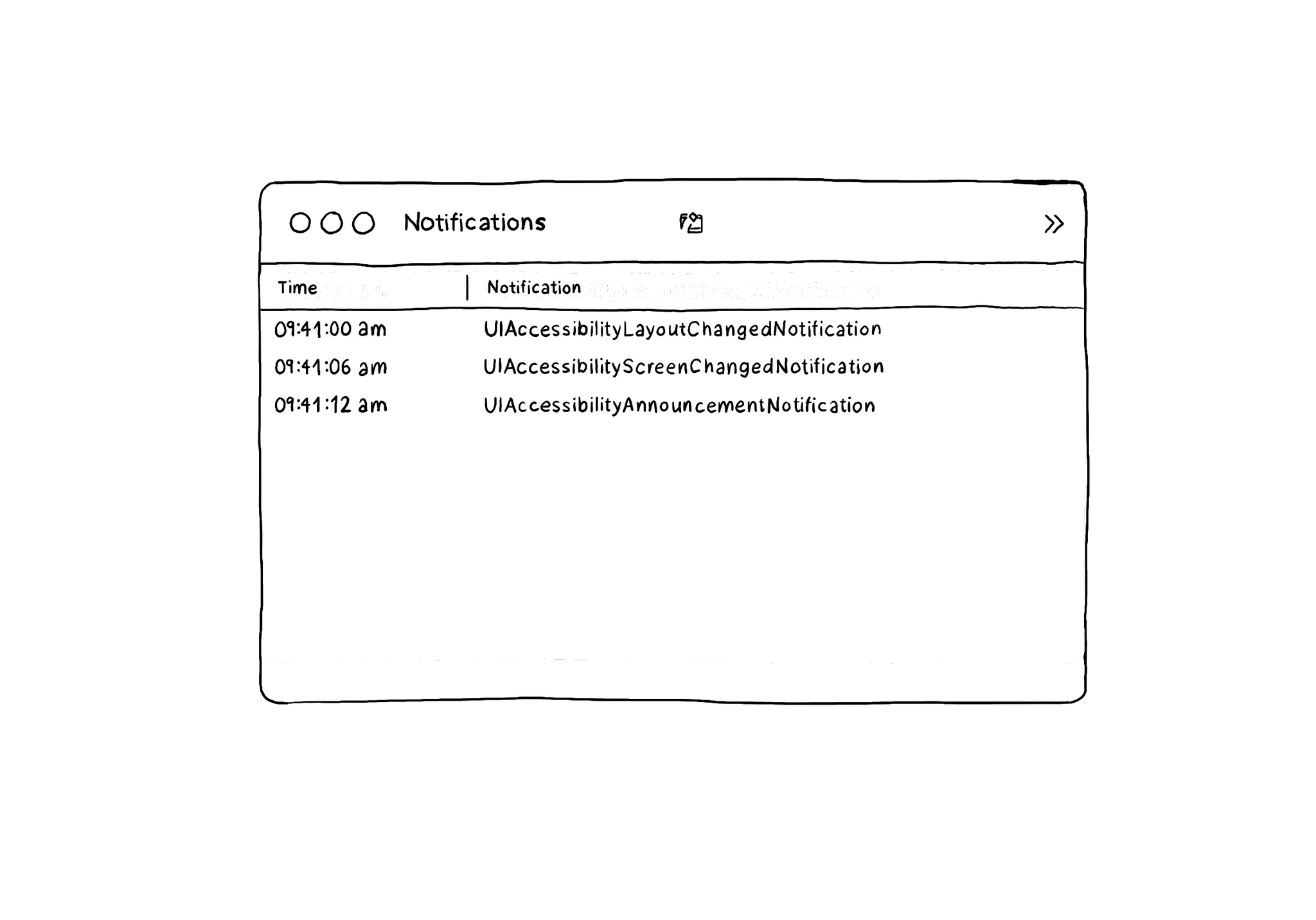
The Accessibility Inspector has a Notifications log that you can find in Window, in its top menu, and then Show Notifications. It shows accessibility-related notifications like layout changed, screen changed, or announcements... I learned about this feature from the Accessibility Inspector in this article by @basthomas. A very recommended read to learn all about the Verifying VoiceOver with the Accessibility Inspector. https://www.basbroek.nl/verifying-voiceover

The Accessibility Inspector can be used with your device. It is actually quite interesting to check what other apps (or iOS) configure, for some of the basic accessibility attributes (label, value, traits, hint...), in their UI components.
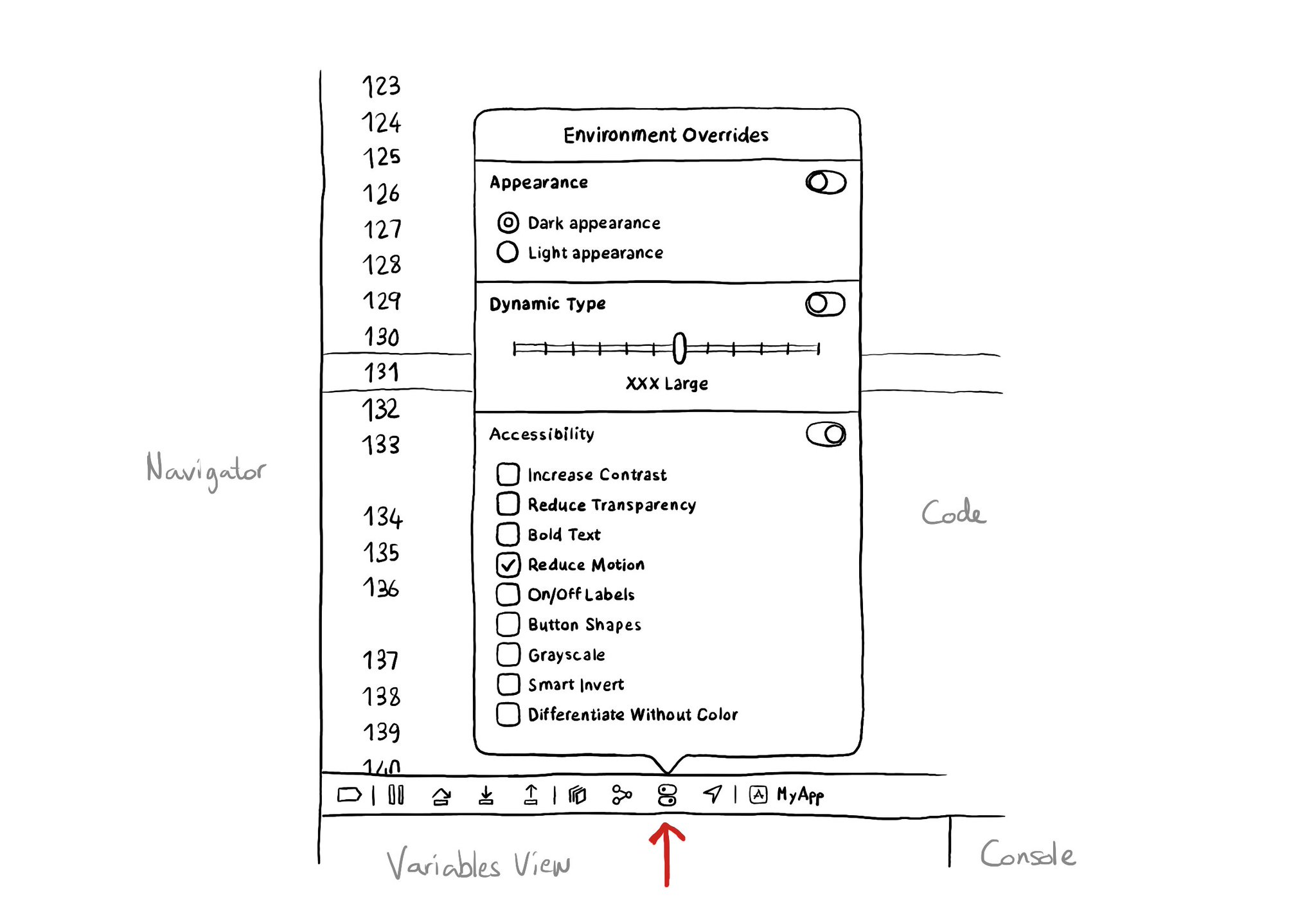
There is an Environment Overrides panel in the toolbar on top of Xcode's Debug Area. It allows you to select some of the most common accessibility options and Dynamic Type sizes, like in the Accessibility Inspector, plus select dark/light mode.
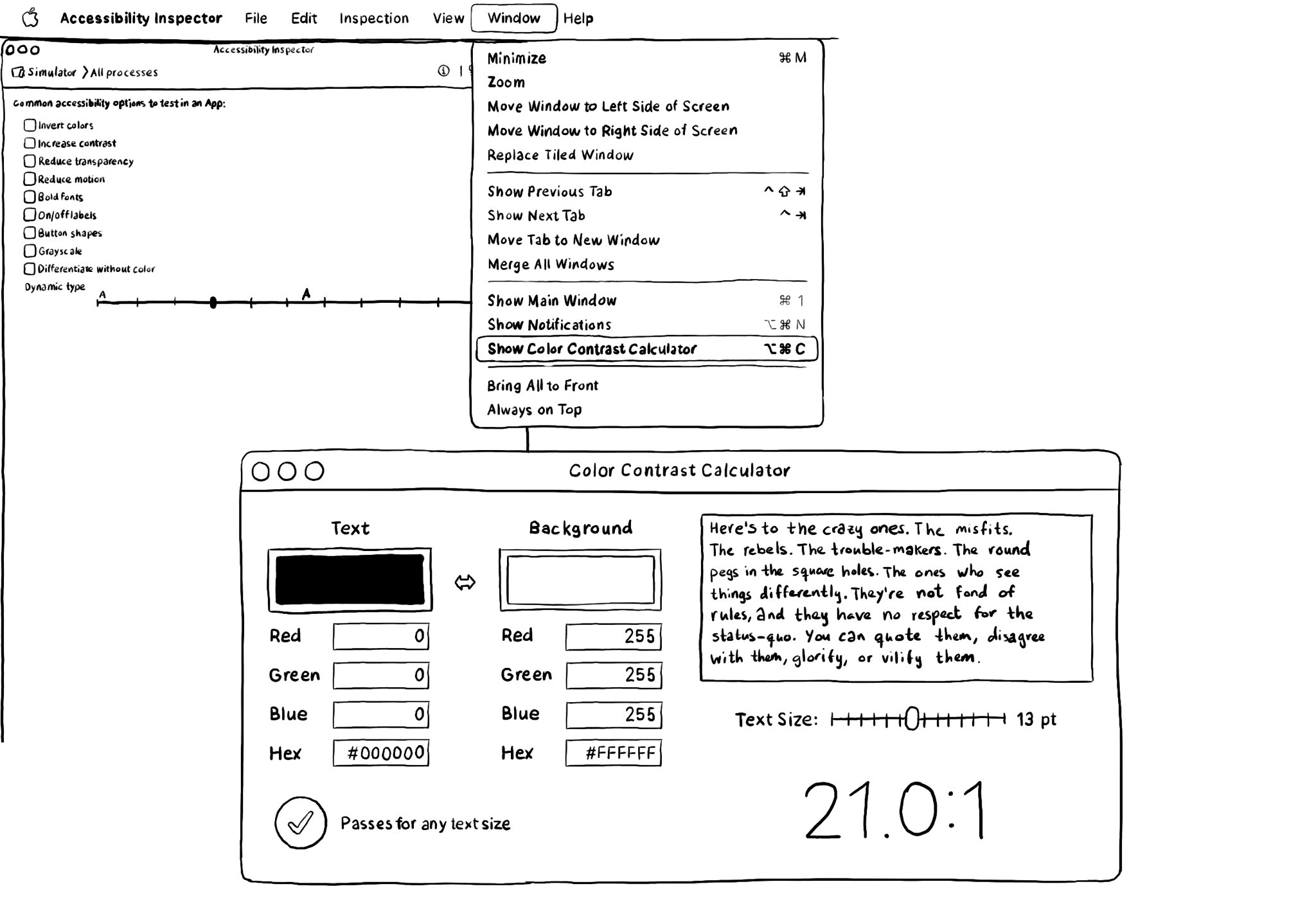
There is a Color Contrast Calculator conveniently built into the Accessibility Inspector. Find it in Window, in the top menu. Select two colors for text and background and check if it passes for all text sizes or just some of the largest ones.
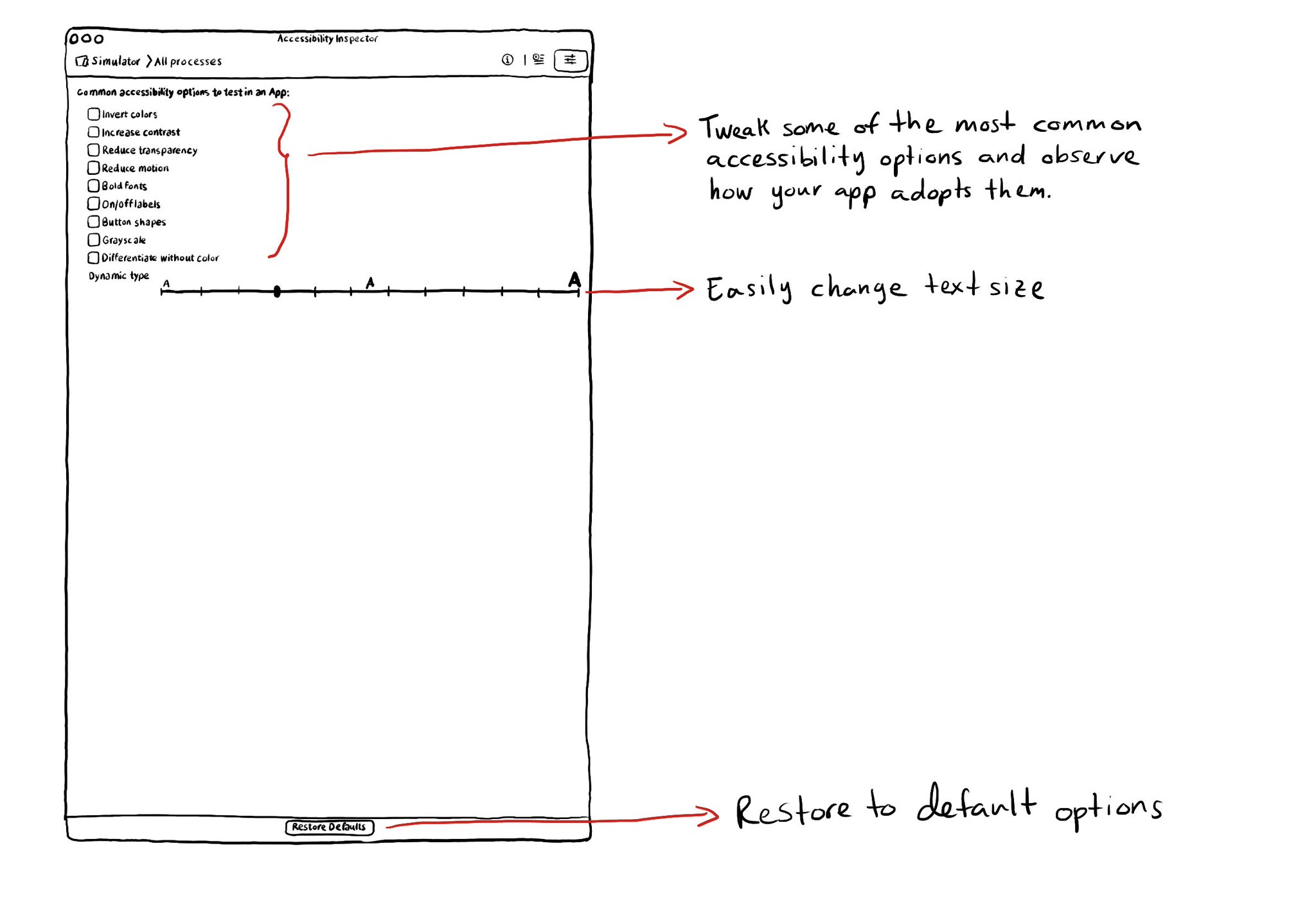
The Accessibility Inspector lets you configure on or off some of the most common accessibility options so you can conveniently observe how your app adopts these options in the simulator or device. You can also quickly select different text sizes.
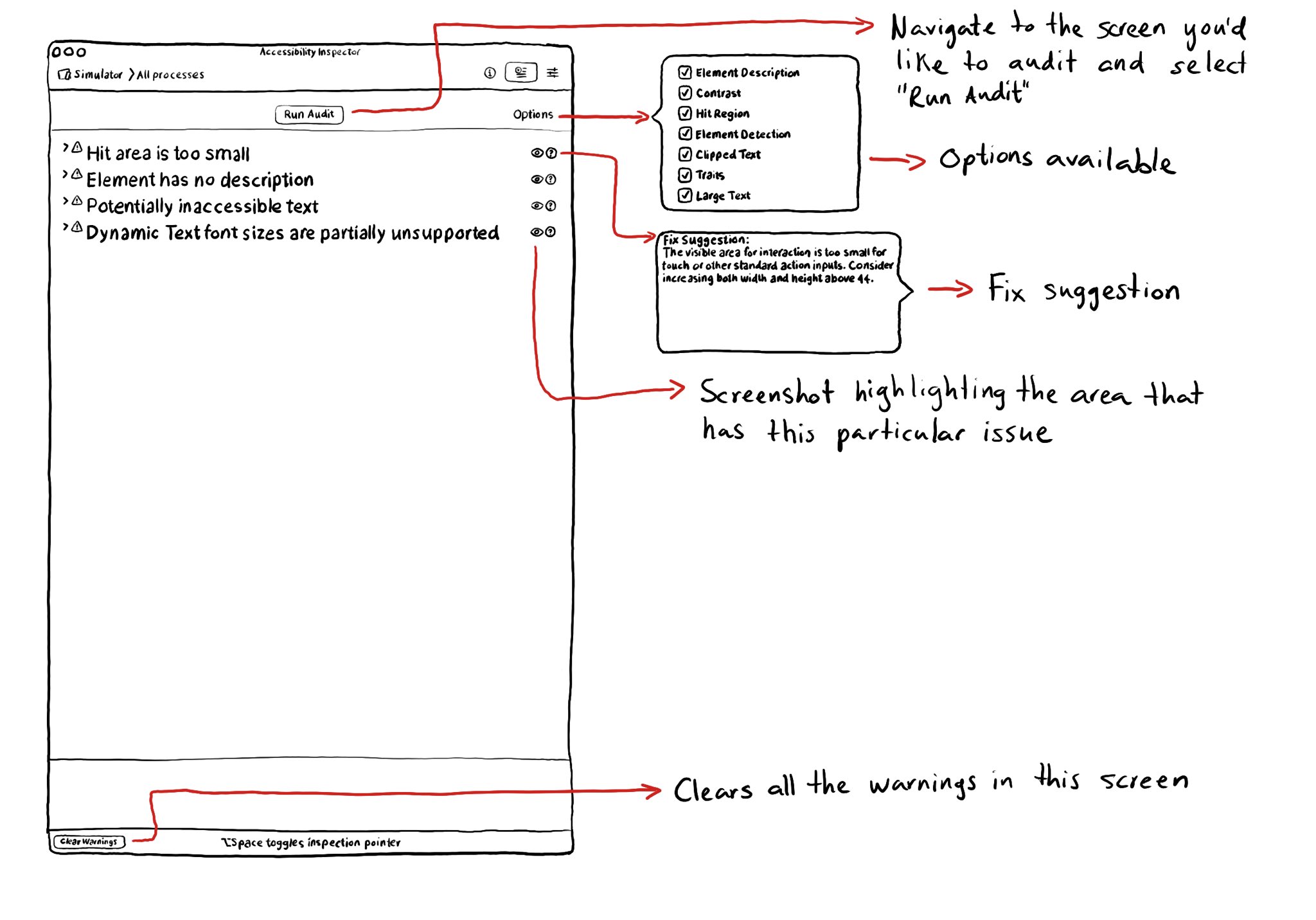
The Accessibility Inspector let’s you run an audit of the current screen in your simulator or device. It can find some basic issues like color contrast issues, touch target sizes that are too small, etc. It can also provide with fix suggestions.
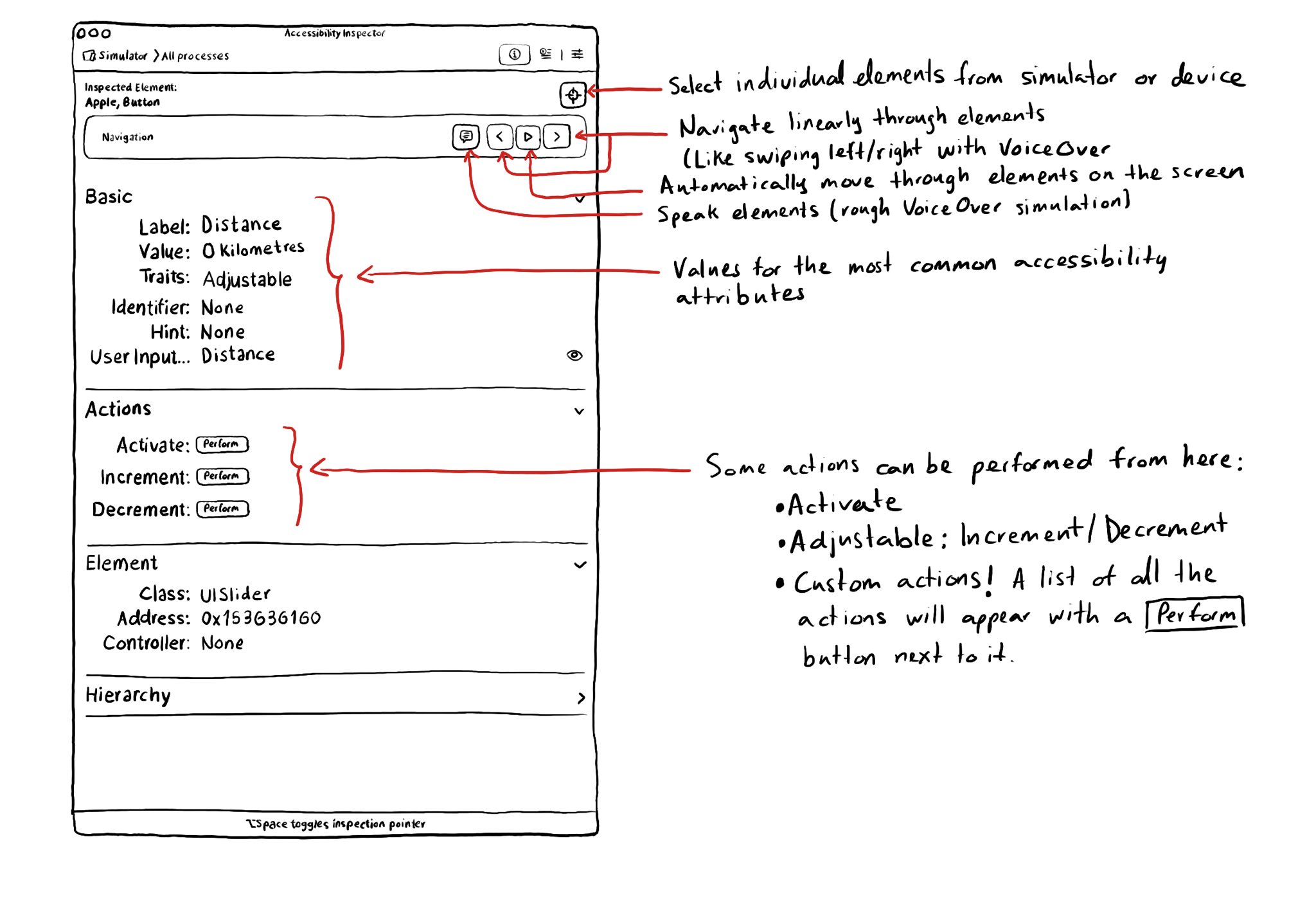
With the Accessibility Inspector you can check the value for the most common accessibility attributes for individual elements, do some basic navigation, and even perform actions if the component is adjustable or if it has custom actions.
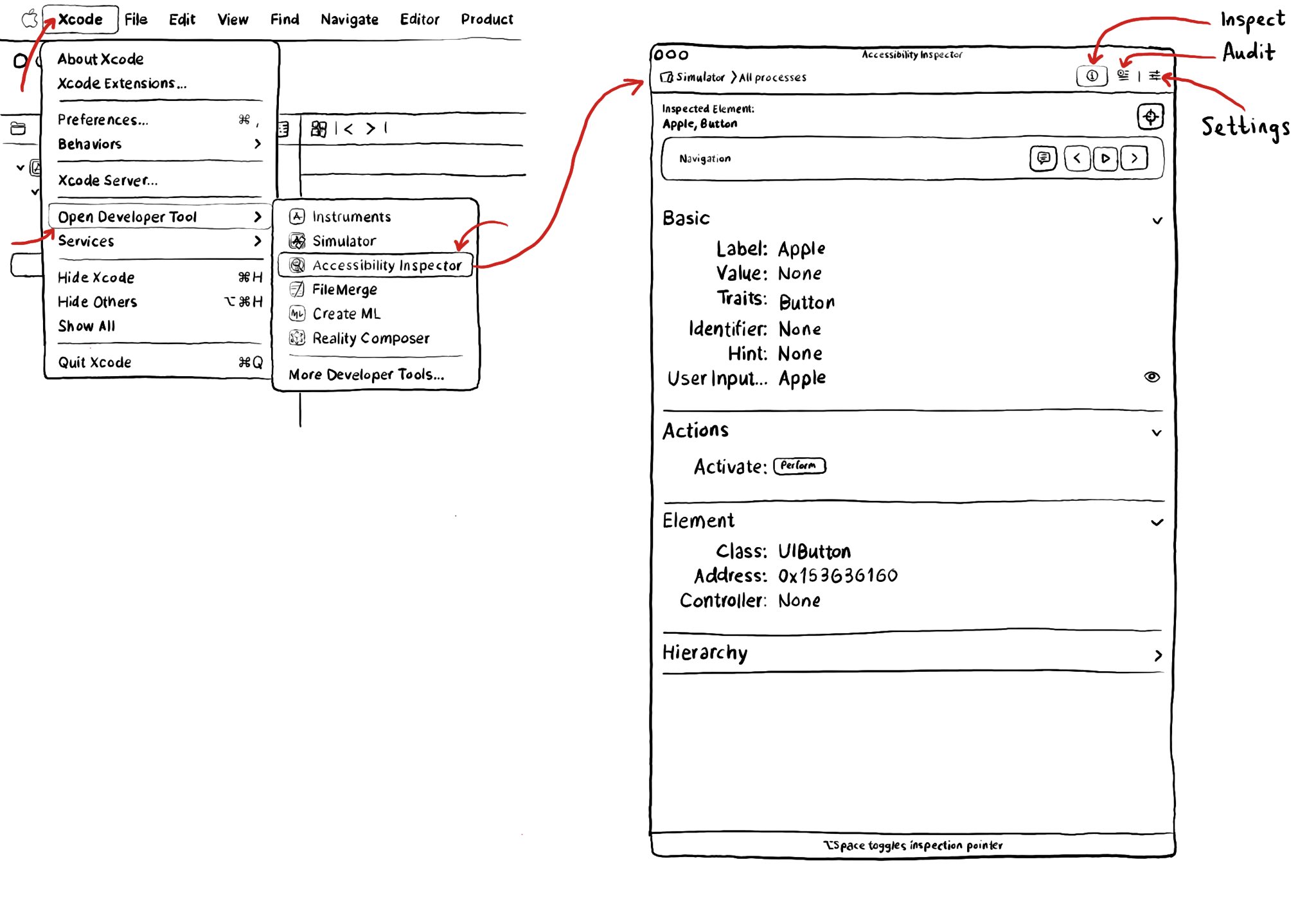
Xcode has a built-in tool to help you develop more accessible apps, the Accessibility Inspector. You can find it in the Developer Tool set in the Xcode menu. It has three main functionalities: inspect, audit and settings.