With the Accessibility Inspector you can check the value for the most common accessibility attributes for individual elements, do some basic navigation, and even perform actions if the component is adjustable or if it has custom actions.
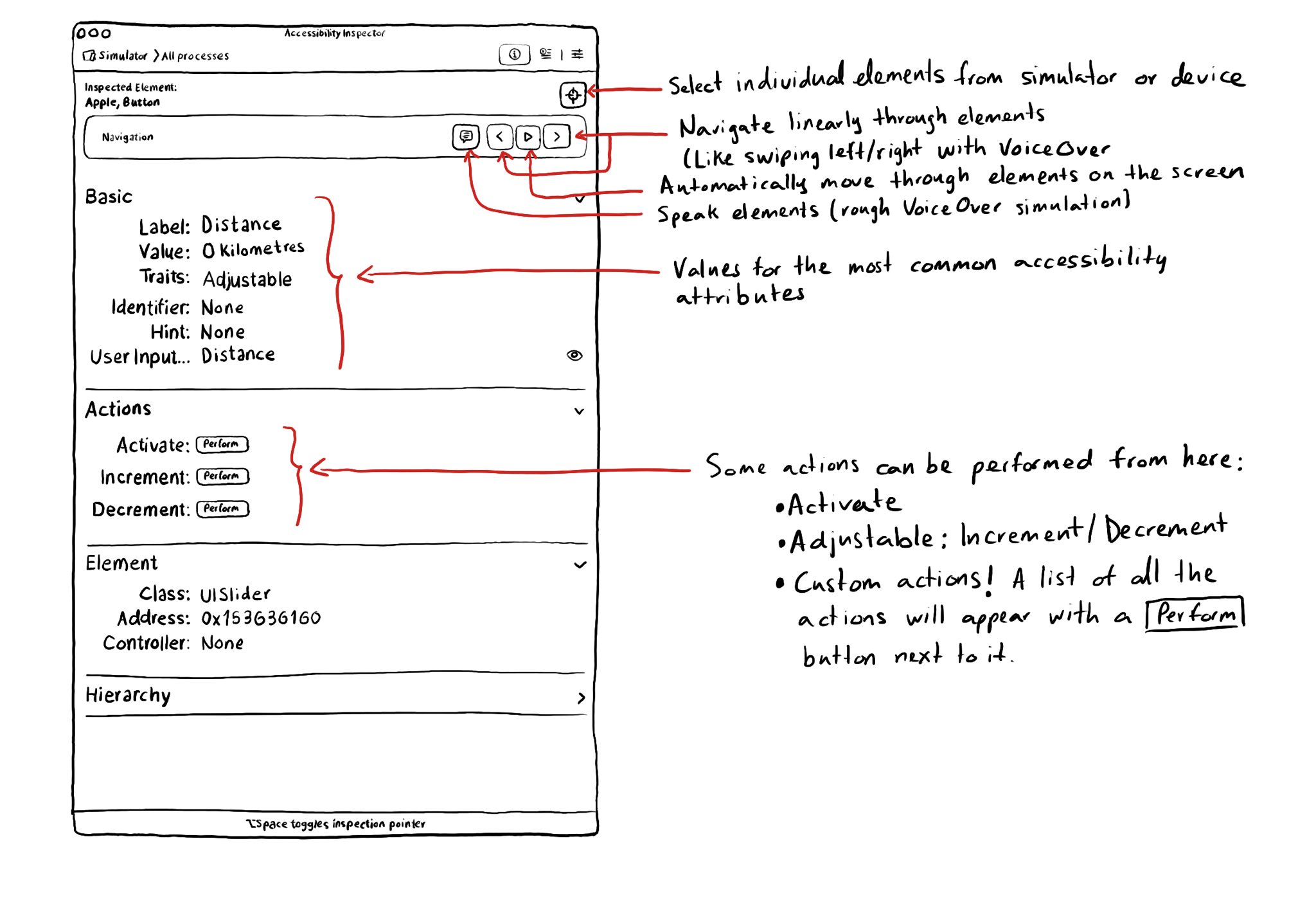
You may also find interesting...
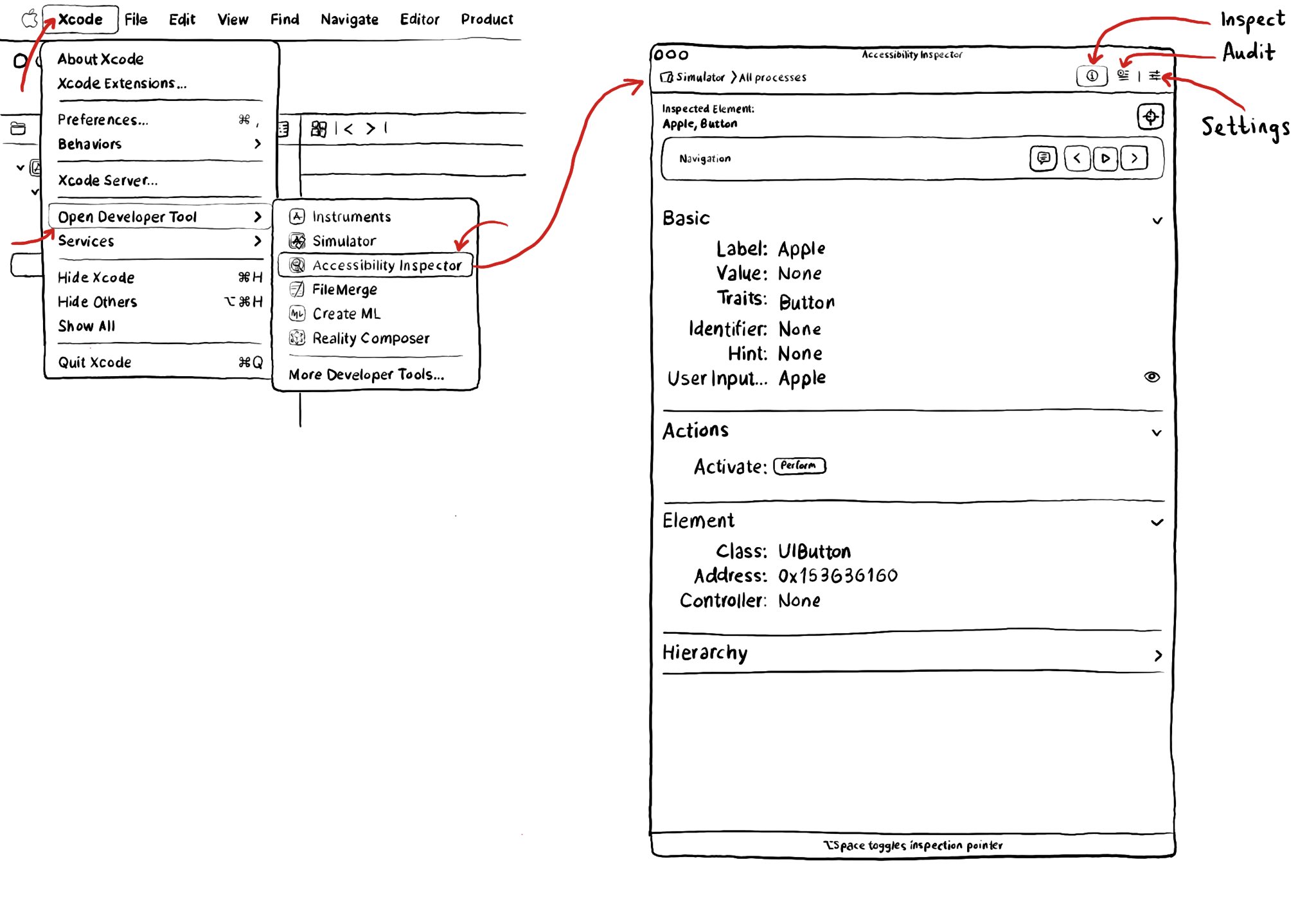
Xcode has a built-in tool to help you develop more accessible apps, the Accessibility Inspector. You can find it in the Developer Tool set in the Xcode menu. It has three main functionalities: inspect, audit and settings.
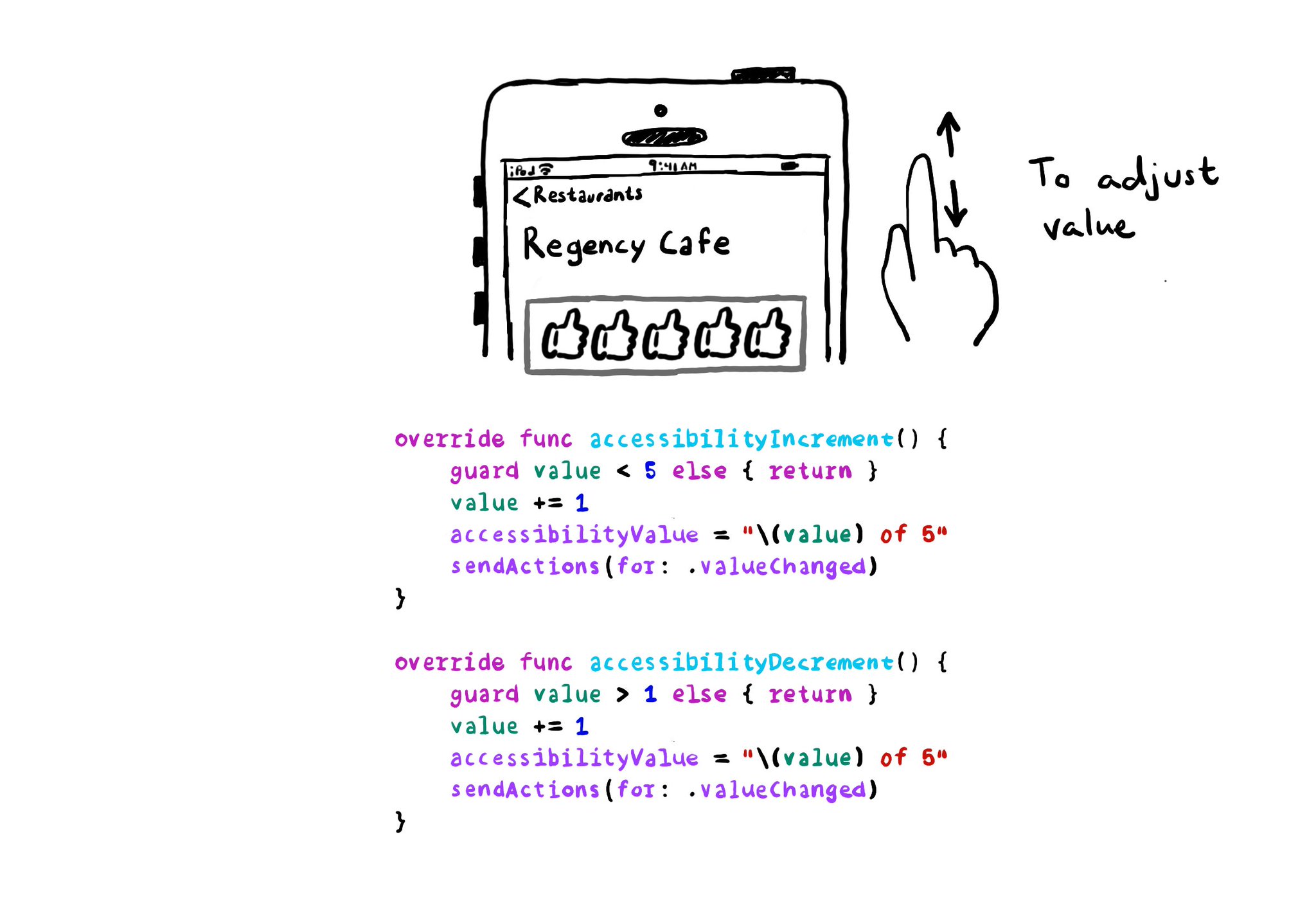
With VoiceOver, you can swipe up/down to increase/decrease the value of adjustable components. You need to implement accessibilityIncrement() and accessibilityDecrement() accordingly, and configure an accessibility value that makes sense. Example code in the image: ```swift override func accessibilityIncrement() { guard value < 5 else { return } value += 1 accessibilityValue = "\(value) of 5" sendActions(for: .valueChanged) } override func accessibilityDecrement() { guard value > 1 else { return } value -= 1 accessibilityValue = "\(value) of 5" sendActions(for: .valueChanged) } ``` Links to the official documentation: * accessibilityincrement() * accessibilitydecrement()
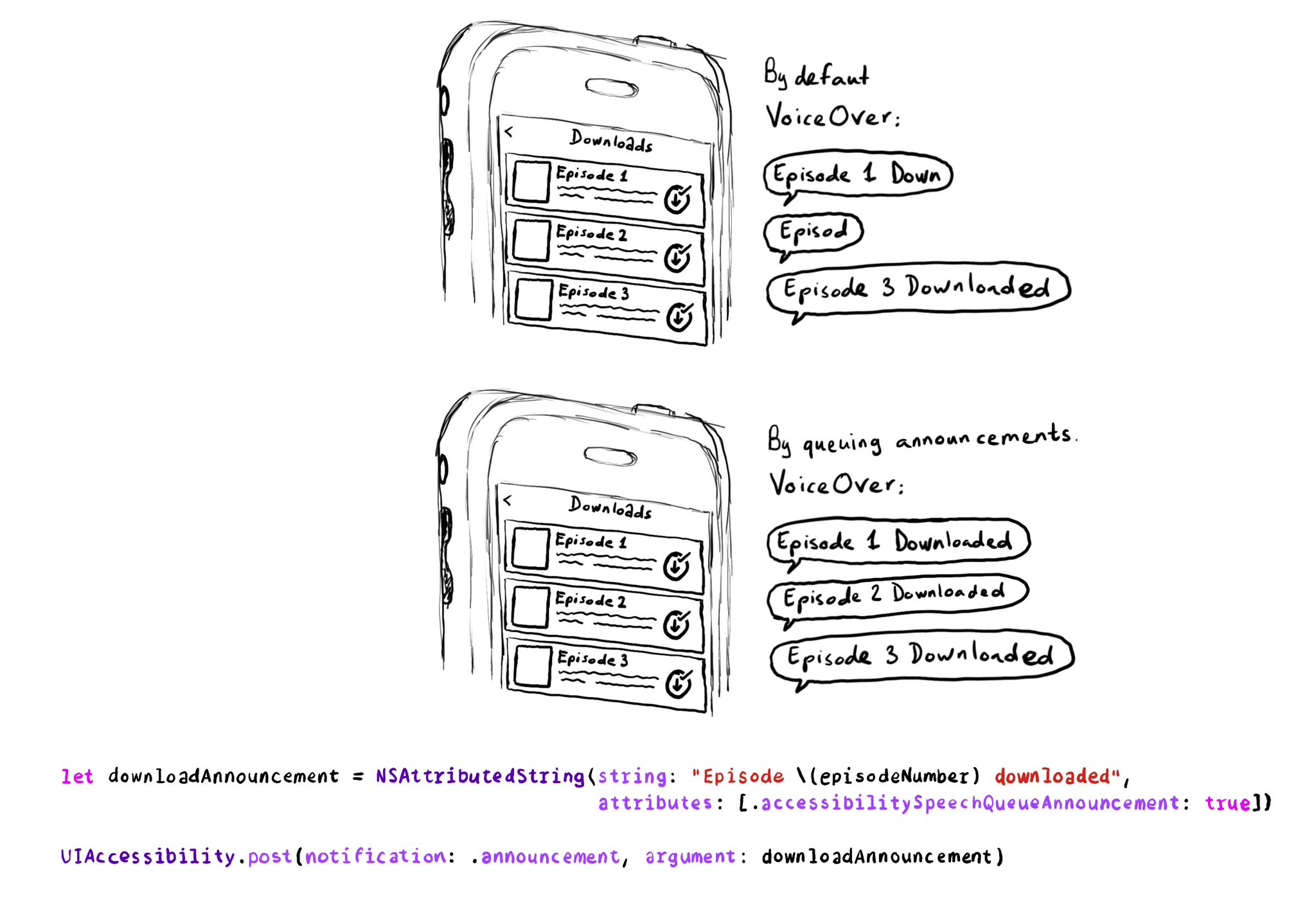
If you need to send announcement notifications that can step into each other, they will by default, interrupt ongoing announcements. But you can pass attributed strings as parameters too, letting you specify announcements to be queued.