There is an Environment Overrides panel in the toolbar on top of Xcode's Debug Area. It allows you to select some of the most common accessibility options and Dynamic Type sizes, like in the Accessibility Inspector, plus select dark/light mode.
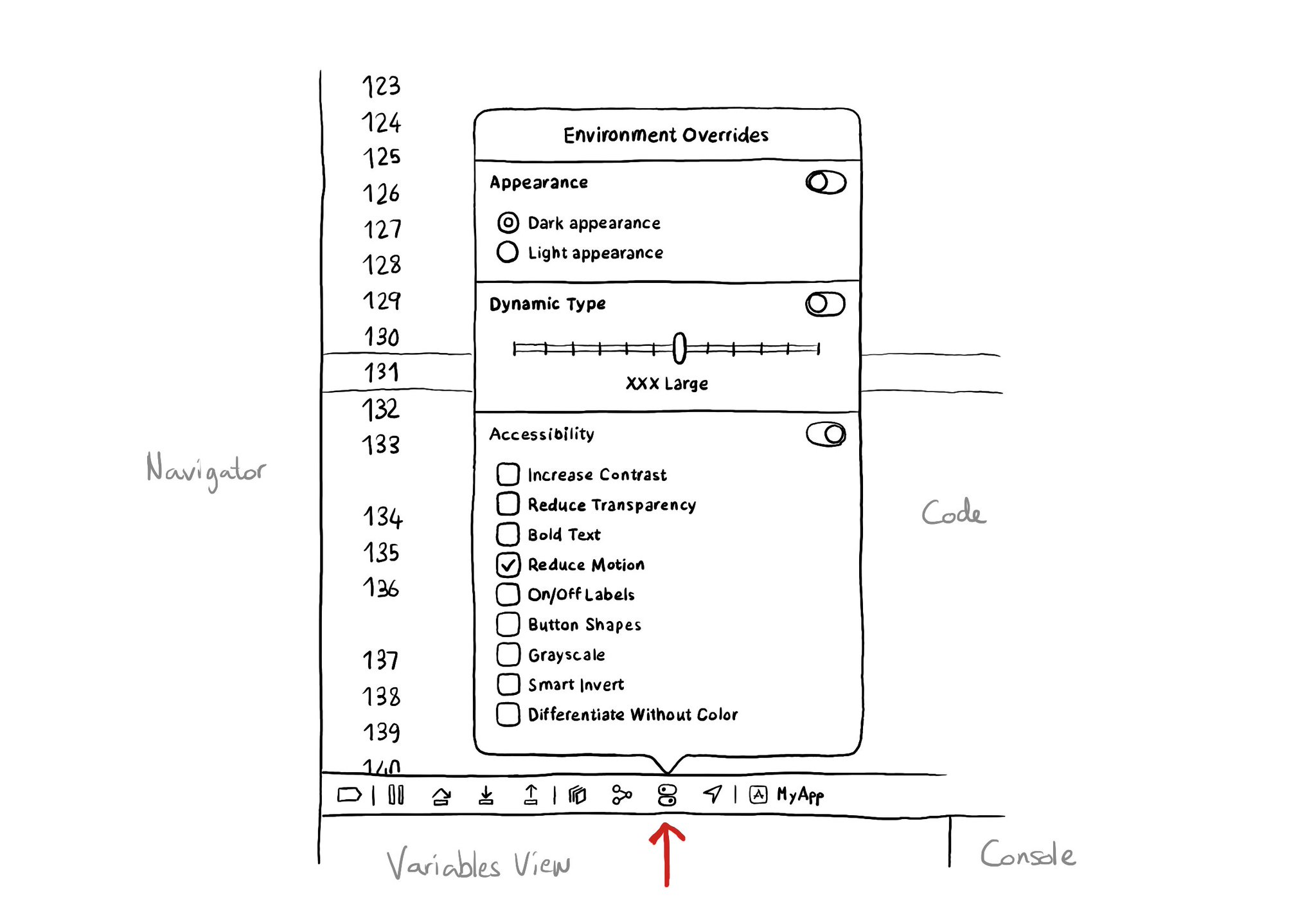
You may also find interesting...
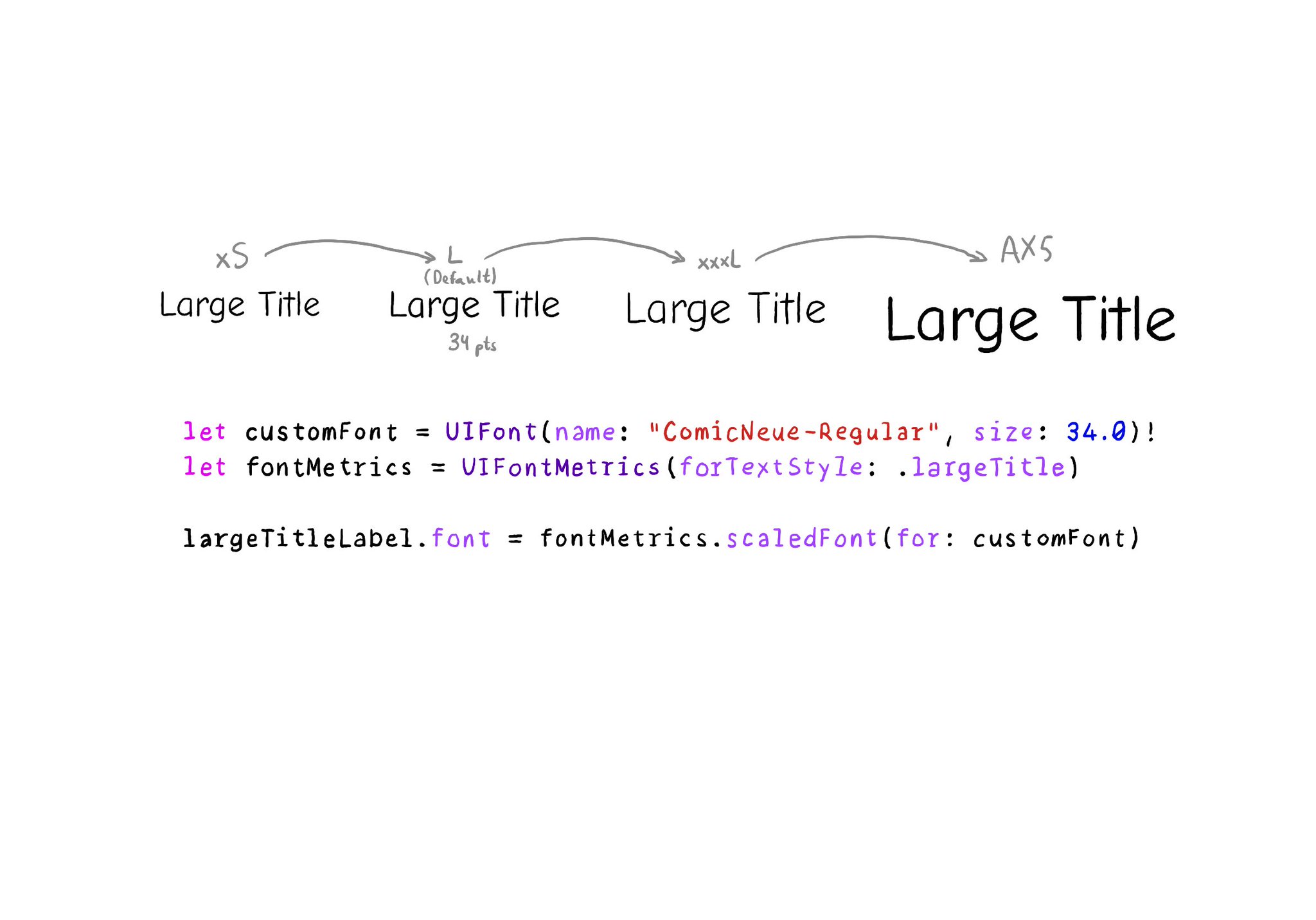
It is possible to use custom fonts and for them to still work great with Dynamic Type. You need to define the default size and use UIFontMetrics to get the scaled font for each one of the styles you'd like to use. https://developer.apple.com/documentation/uikit/uifontmetrics/scaledfont(for:)

The Accessibility Inspector can be used with your device. It is actually quite interesting to check what other apps (or iOS) configure, for some of the basic accessibility attributes (label, value, traits, hint...), in their UI components.
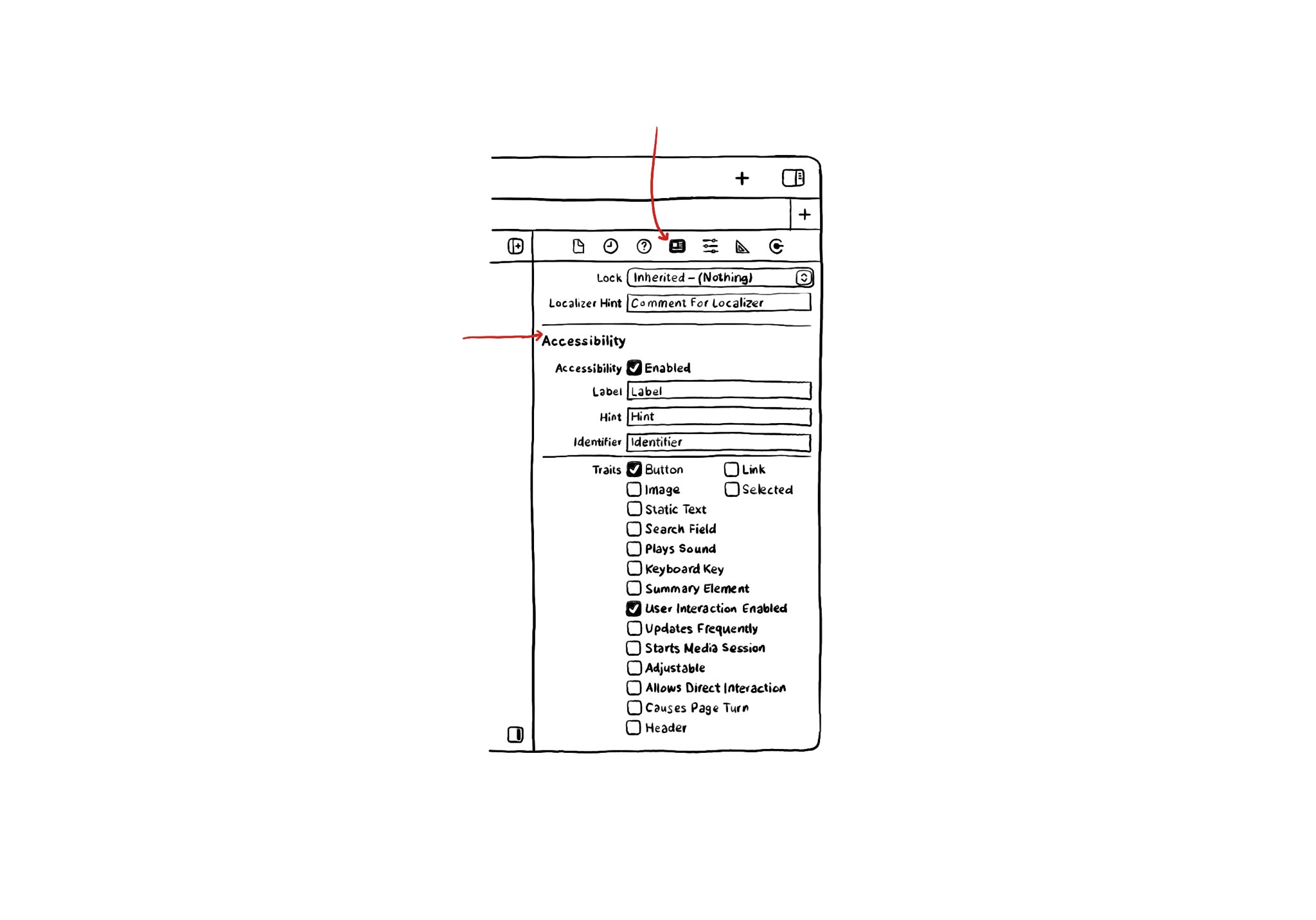
If you use Interface Builder to build your app’s layout, there are some basic accessibility attributes that can be configured from there. They can be found in the Identity Inspector in the right-side panel in Xcode.