The Accessibility Inspector let’s you run an audit of the current screen in your simulator or device. It can find some basic issues like color contrast issues, touch target sizes that are too small, etc. It can also provide with fix suggestions.
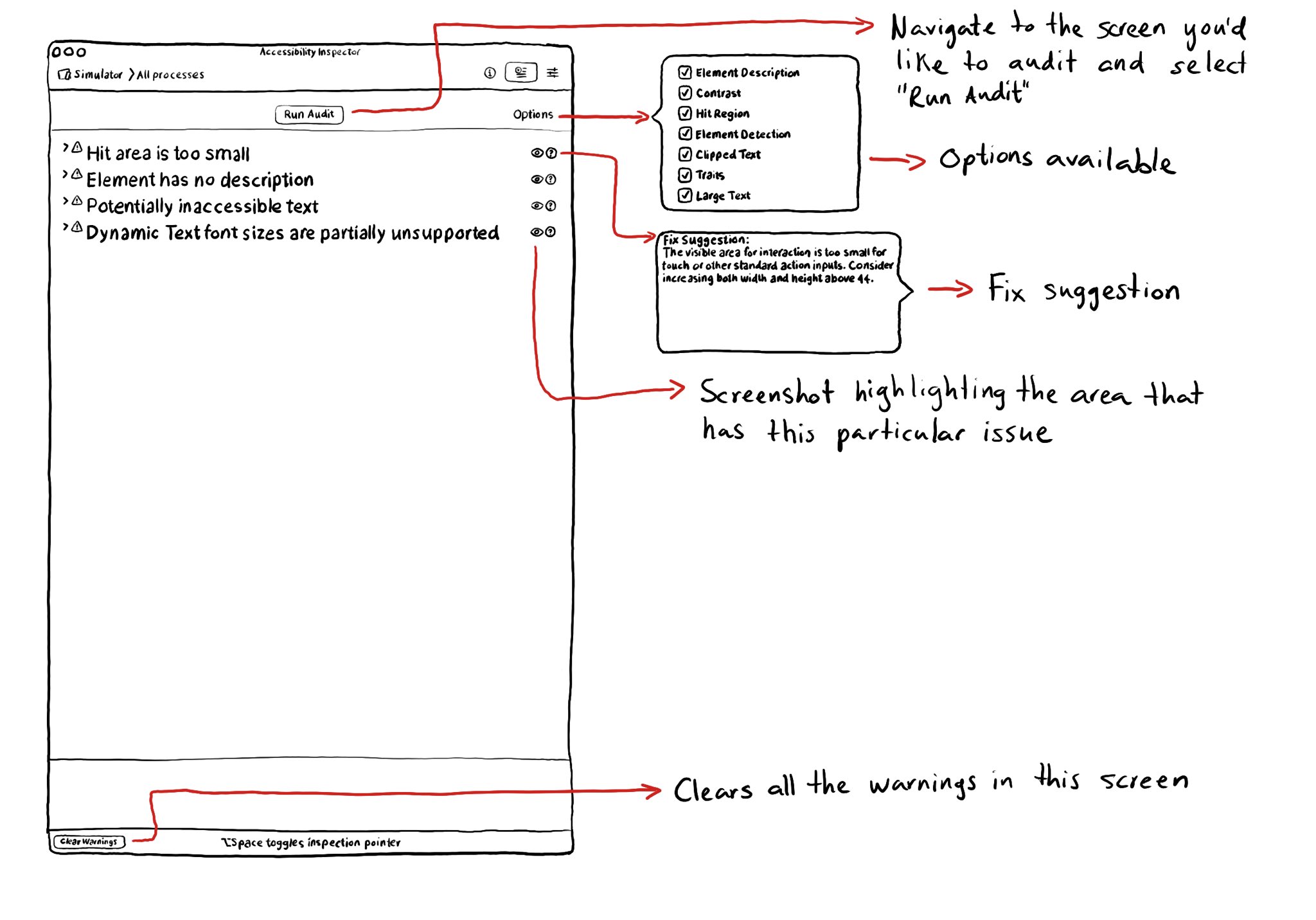
You may also find interesting...
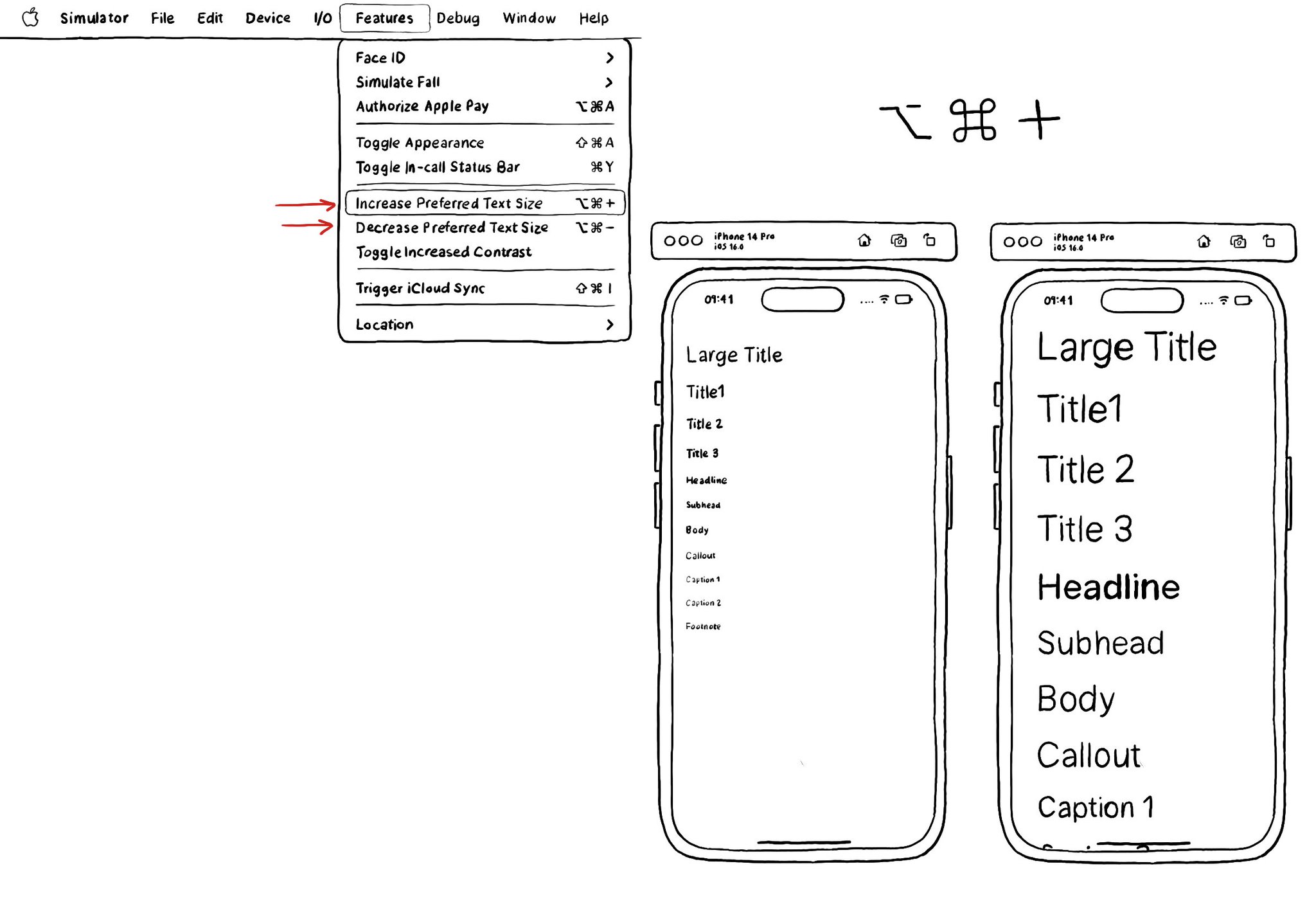
The fastest way for testing Dynamic Type while developing, and to quickly see how your app's UI flows, is by using the "option + cmd + plus/minus" to increase/decrease the text size in your simulator.
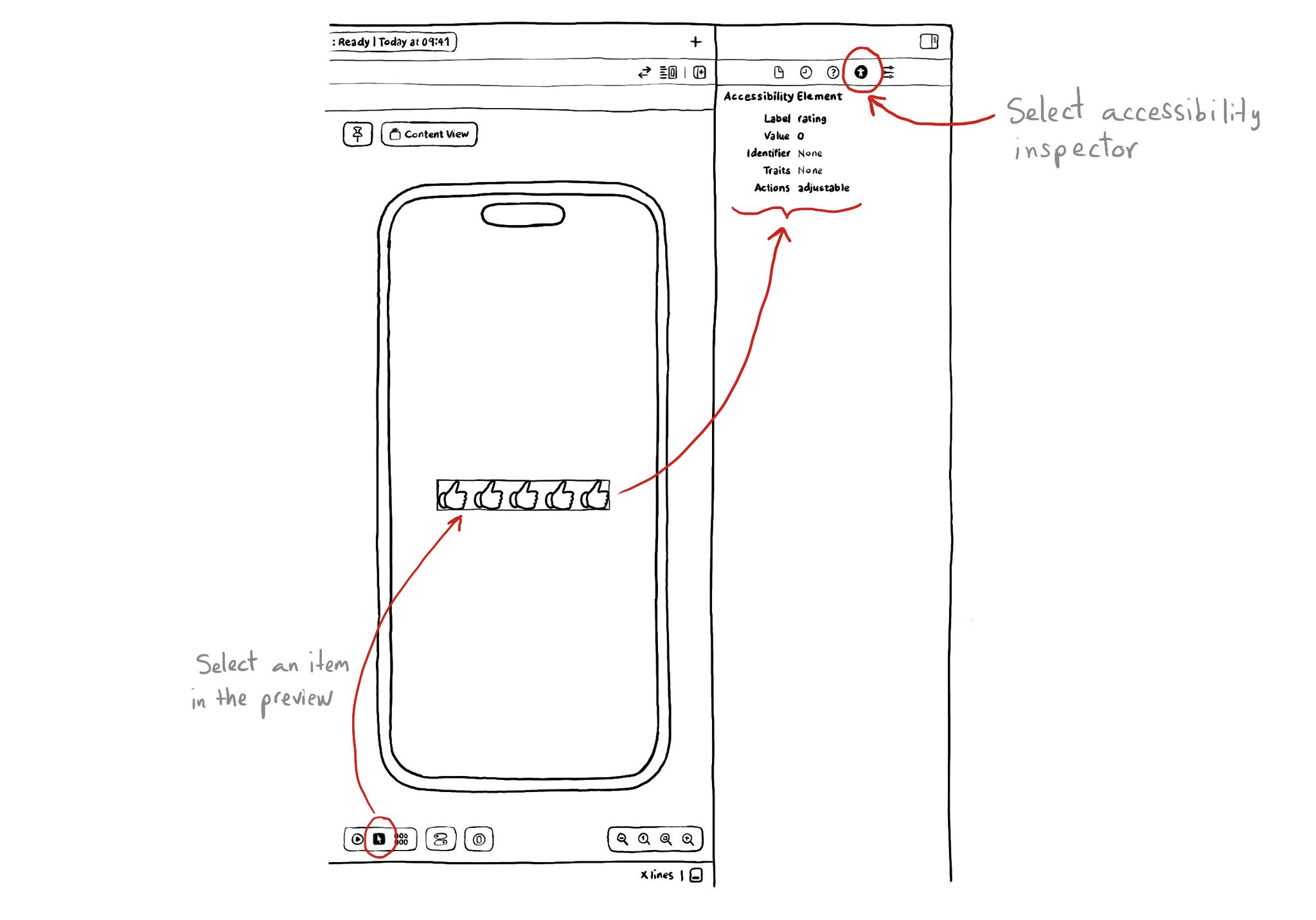
If you are using SwiftUI to build your apps, there is a fairly basic but very useful Accessibility Inspector built right there in the Inspectors Panel, on the right side of Xcode.
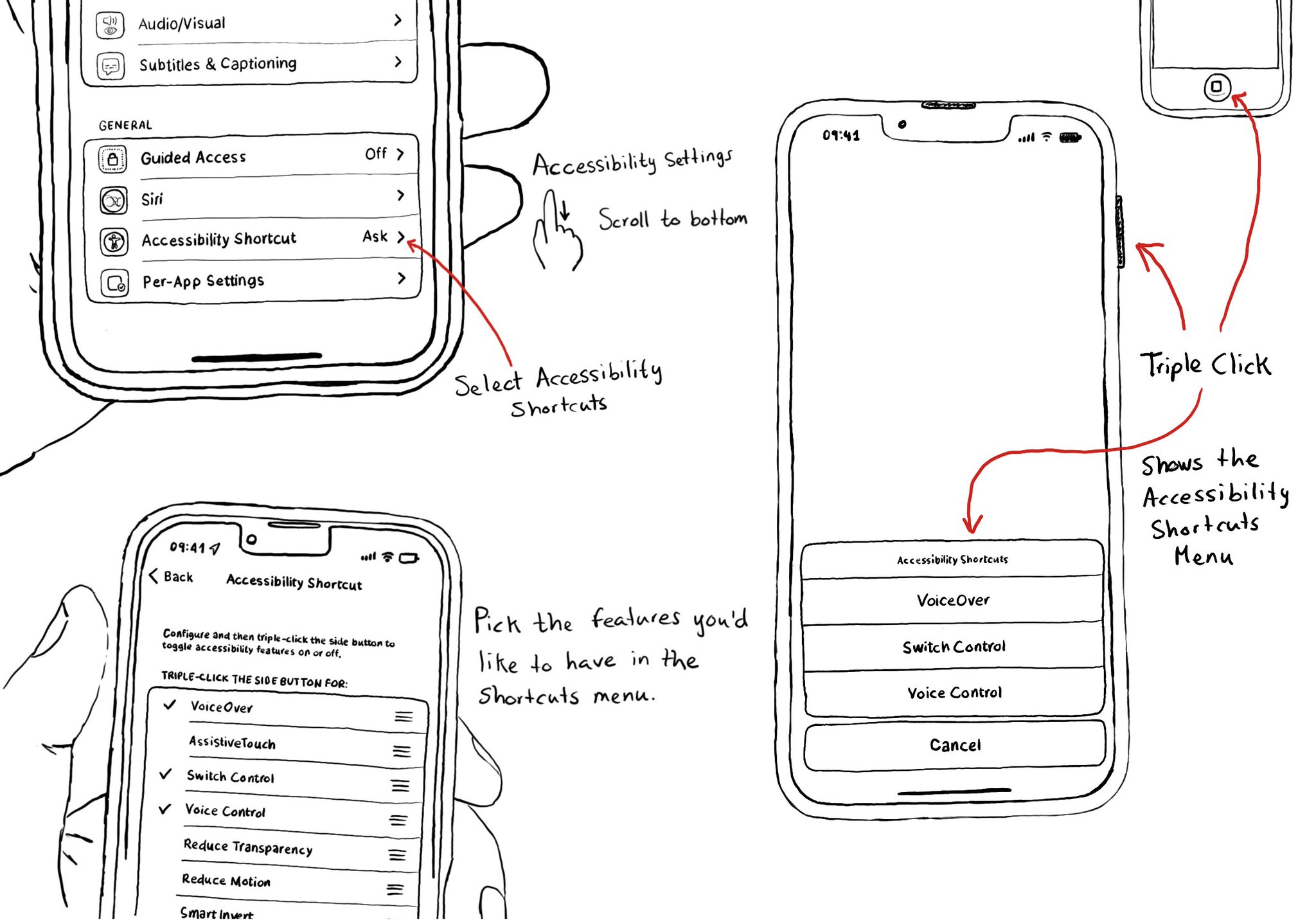
Manual testing is crucial. And therefore, reducing friction to let you start your testing process can be a huge help. Selecting some accessibility shortcuts will do that, putting most of iOS' accessibility features at a triple-click of a button.