There is a Color Contrast Calculator conveniently built into the Accessibility Inspector. Find it in Window, in the top menu. Select two colors for text and background and check if it passes for all text sizes or just some of the largest ones.
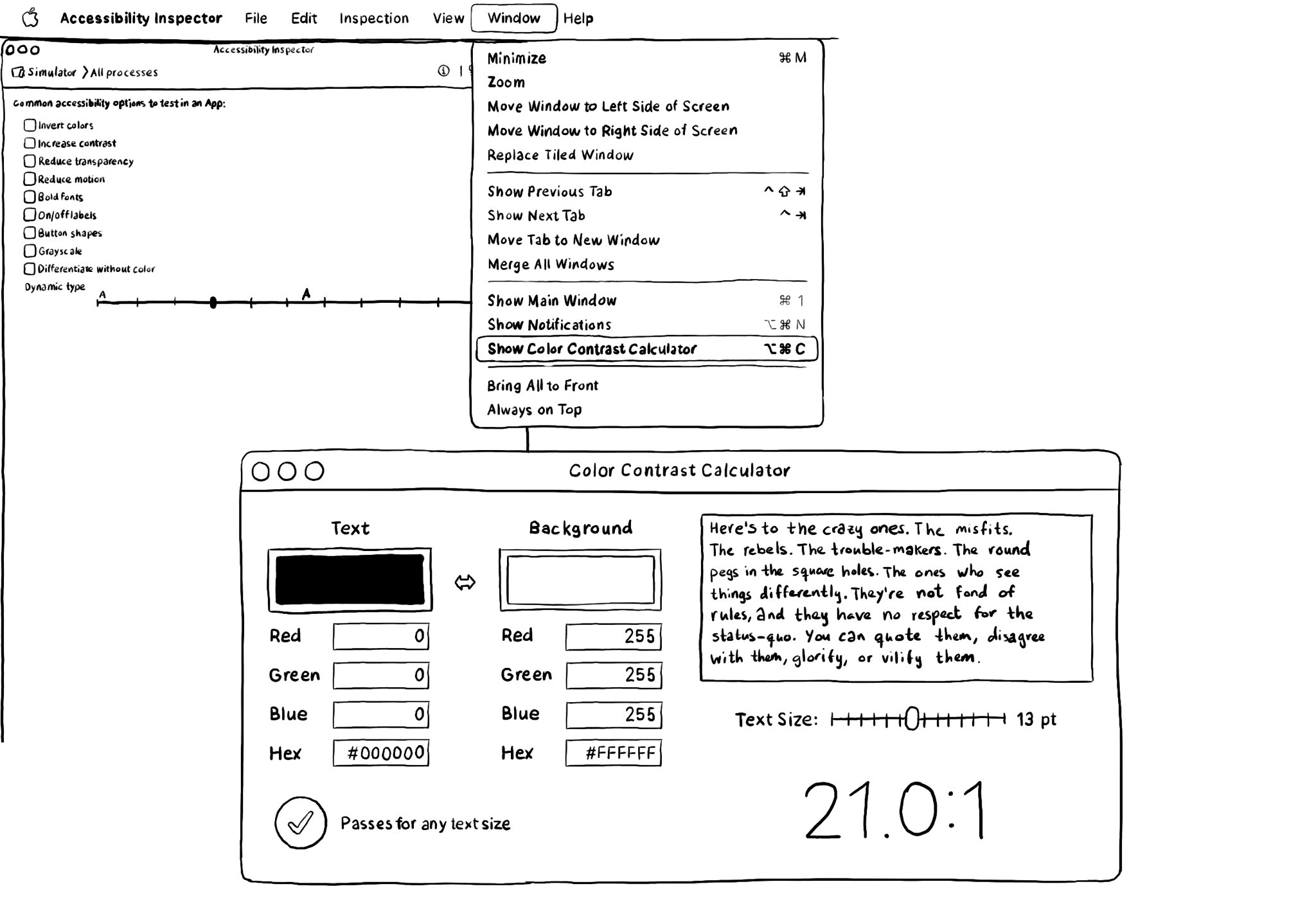
You may also find interesting...
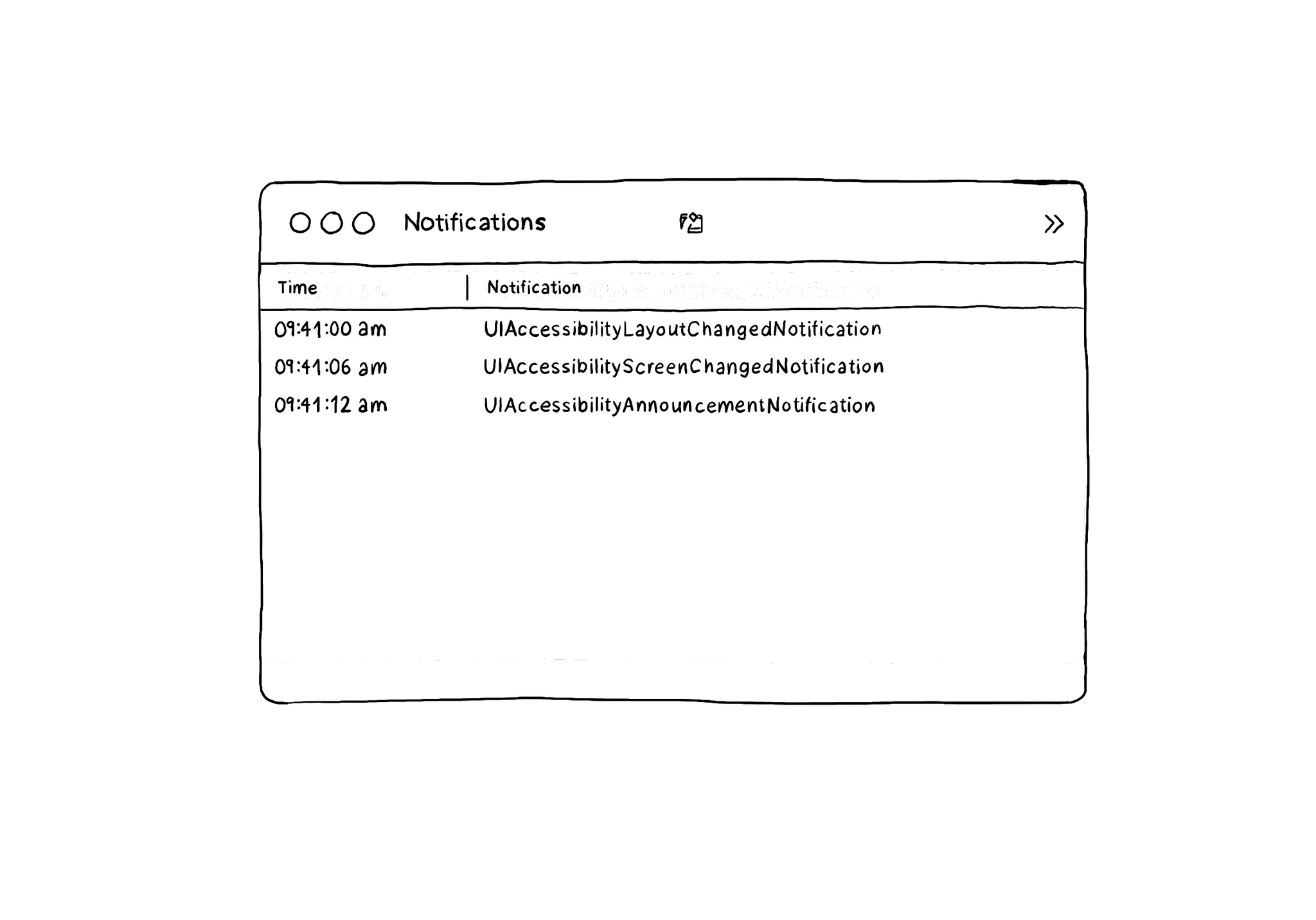
The Accessibility Inspector has a Notifications log that you can find in Window, in its top menu, and then Show Notifications. It shows accessibility-related notifications like layout changed, screen changed, or announcements... I learned about this feature from the Accessibility Inspector in this article by @basthomas. A very recommended read to learn all about the Verifying VoiceOver with the Accessibility Inspector. https://www.basbroek.nl/verifying-voiceover
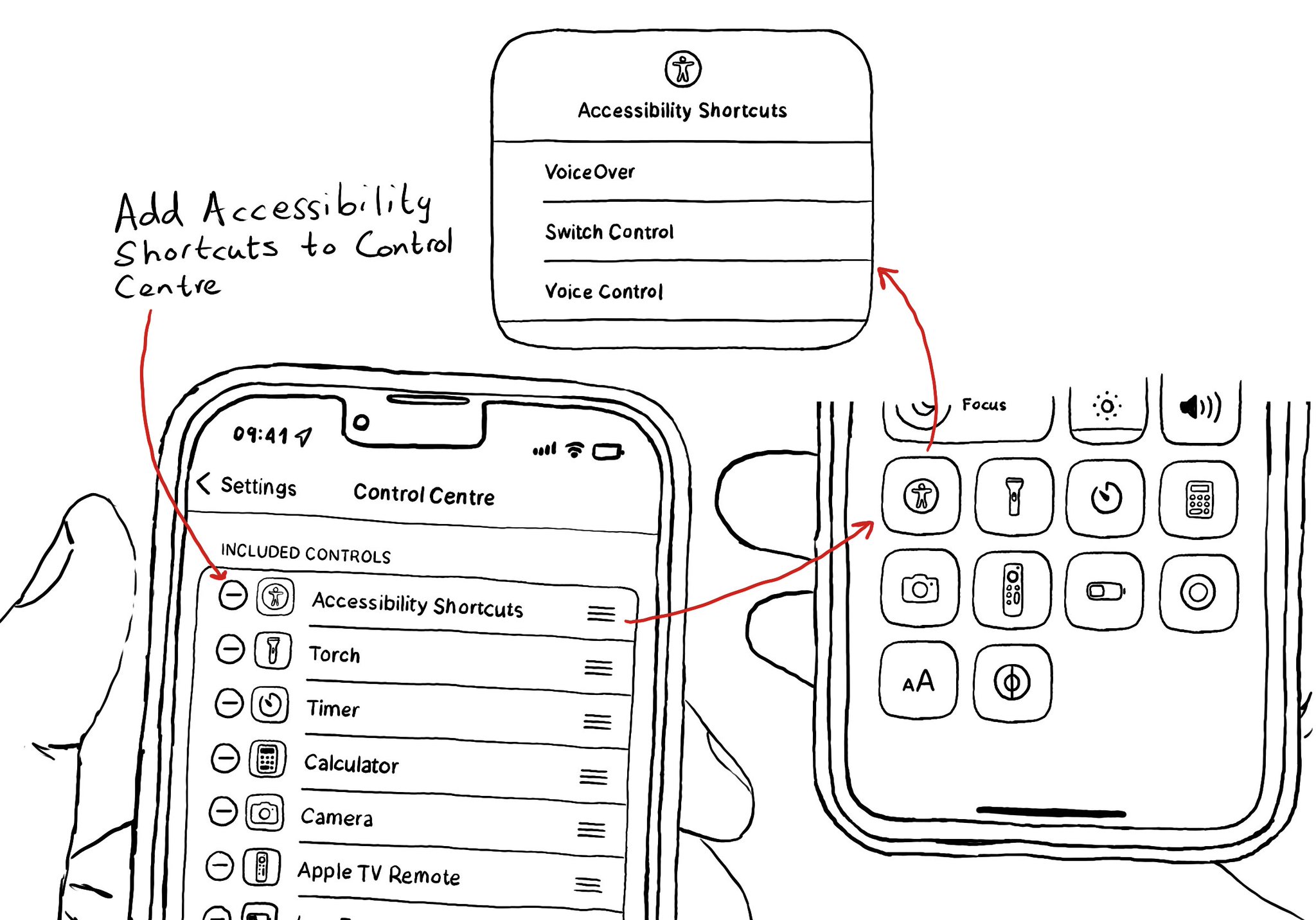
You can add your Accessibility Shortcuts to Control Centre too. One more quick access point and one more reminder to get you testing often and quickly. How to enable Accessibility shortcuts: https://x.com/dadederk/status/1583519154165800960?s=61&t=_fK9Muzu2MyFEeJLVQZcJg
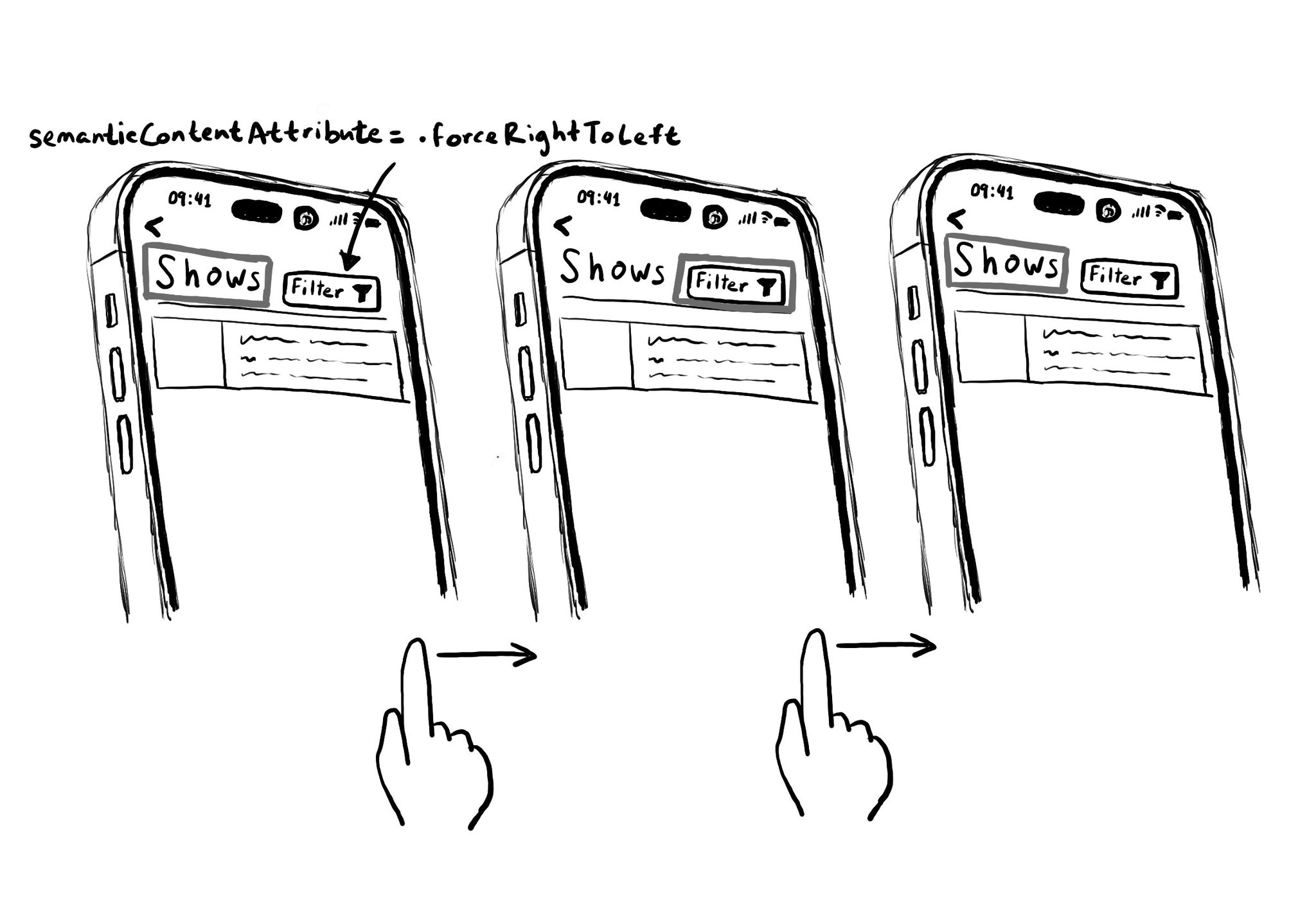
Hacks are accessibility’s worst enemy. An example. There is a ‘trick’ floating on the internet: if you want a button with an icon to the right of the text, set the semantic content attribute to force right to left. Great way to create focus traps.