The Accessibility Inspector can be used with your device. It is actually quite interesting to check what other apps (or iOS) configure, for some of the basic accessibility attributes (label, value, traits, hint...), in their UI components.

You may also find interesting...
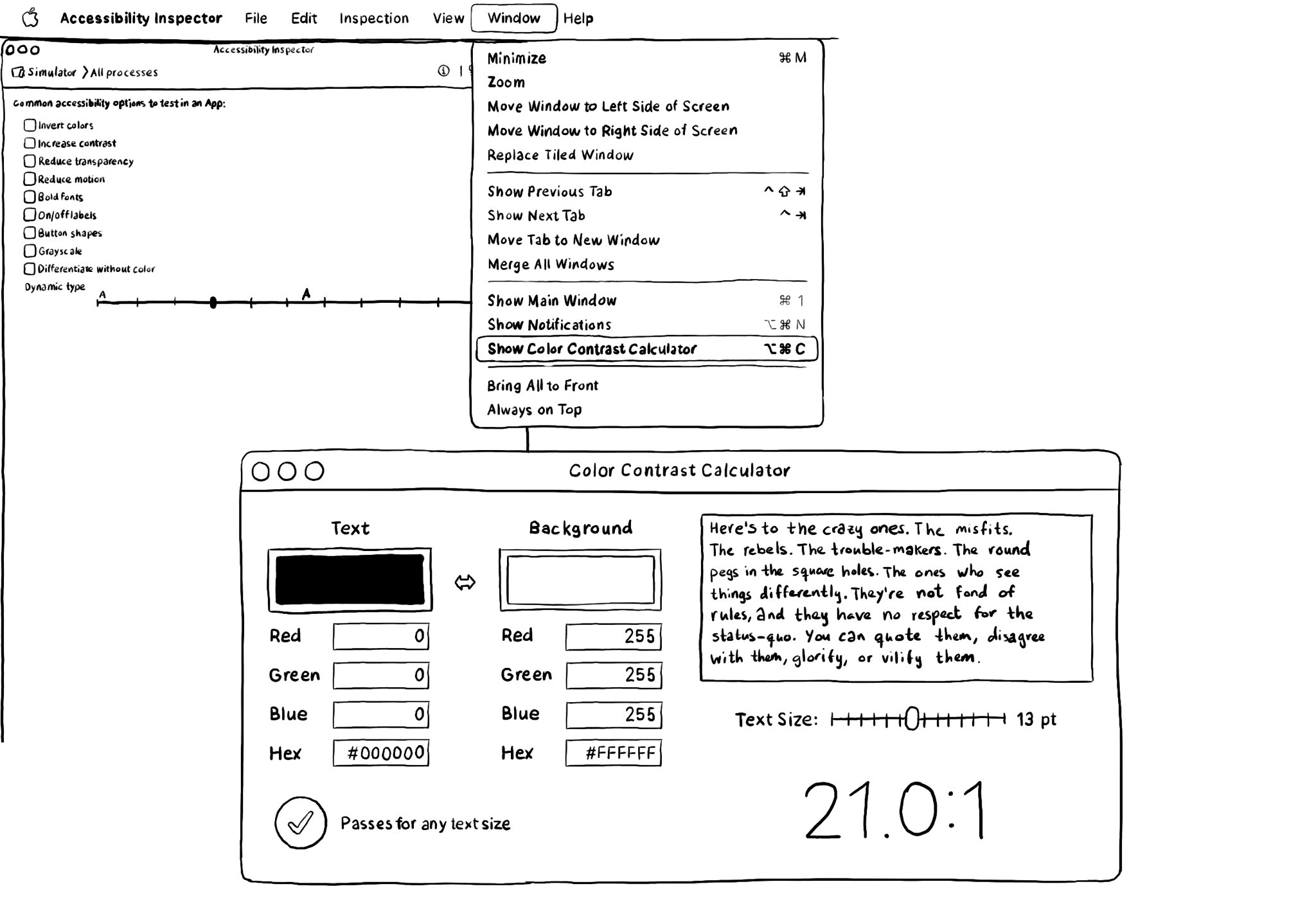
There is a Color Contrast Calculator conveniently built into the Accessibility Inspector. Find it in Window, in the top menu. Select two colors for text and background and check if it passes for all text sizes or just some of the largest ones.
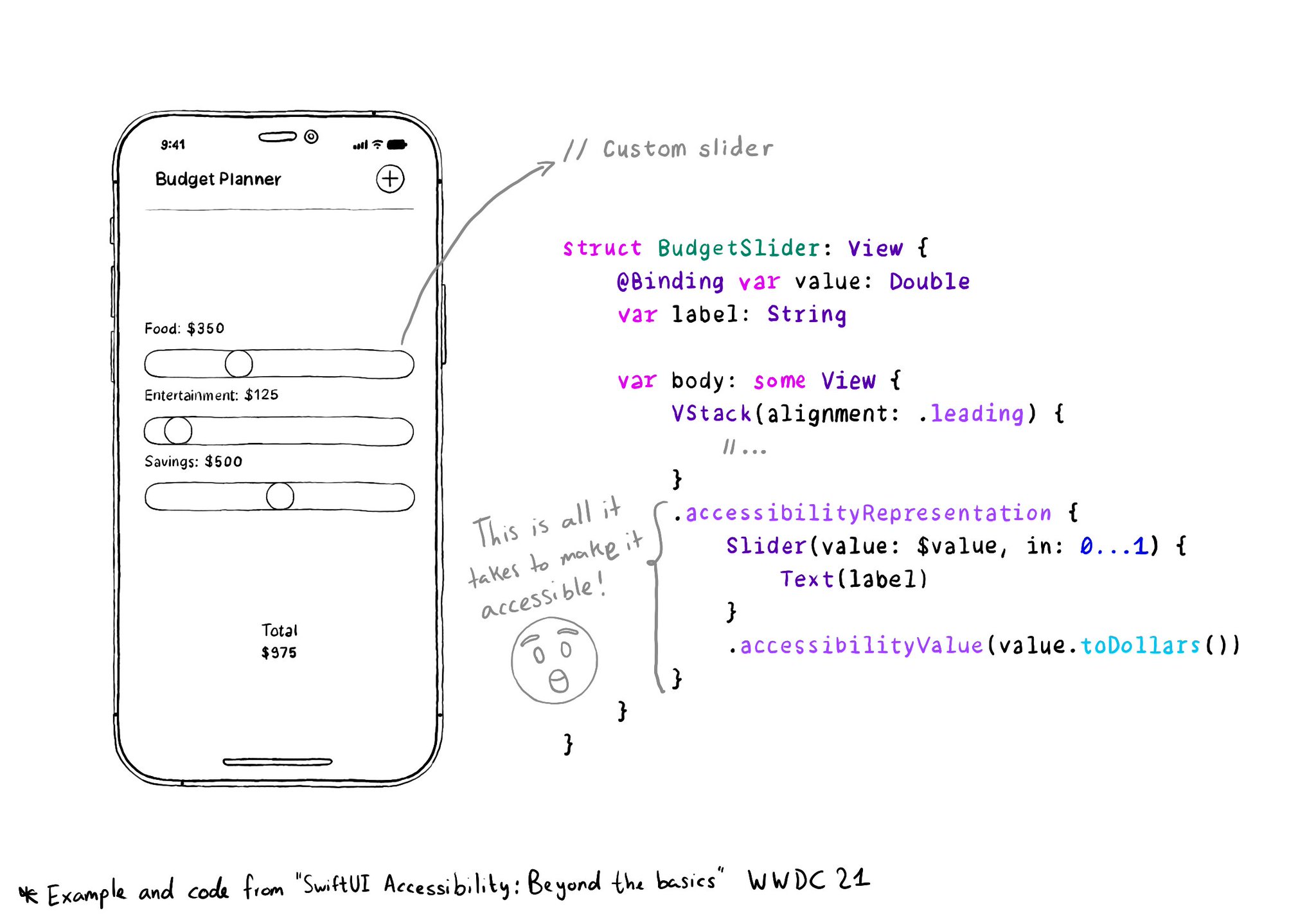
With accessibilityRepresentation(representation:), you can create a custom component and it can be perceived by assistive technologies as the view you pass as representation. No need to manually configure accessibility attributes. It is one of the most interesting additions to SwiftUI to help you develop accessible UI components. If your custom component behaves similarly to a native one, this is the way to go. https://developer.apple.com/documentation/swiftui/view/accessibilityrepresentation(representation:)
Check isReduceTransparencyEnabled to lower transparency. A great example is Spotlight. Not only transparency is removed but it keeps the main color of the background, it feels personalized and contextual but reduces noise and improves contrast.