The Accessibility Inspector lets you configure on or off some of the most common accessibility options so you can conveniently observe how your app adopts these options in the simulator or device. You can also quickly select different text sizes.
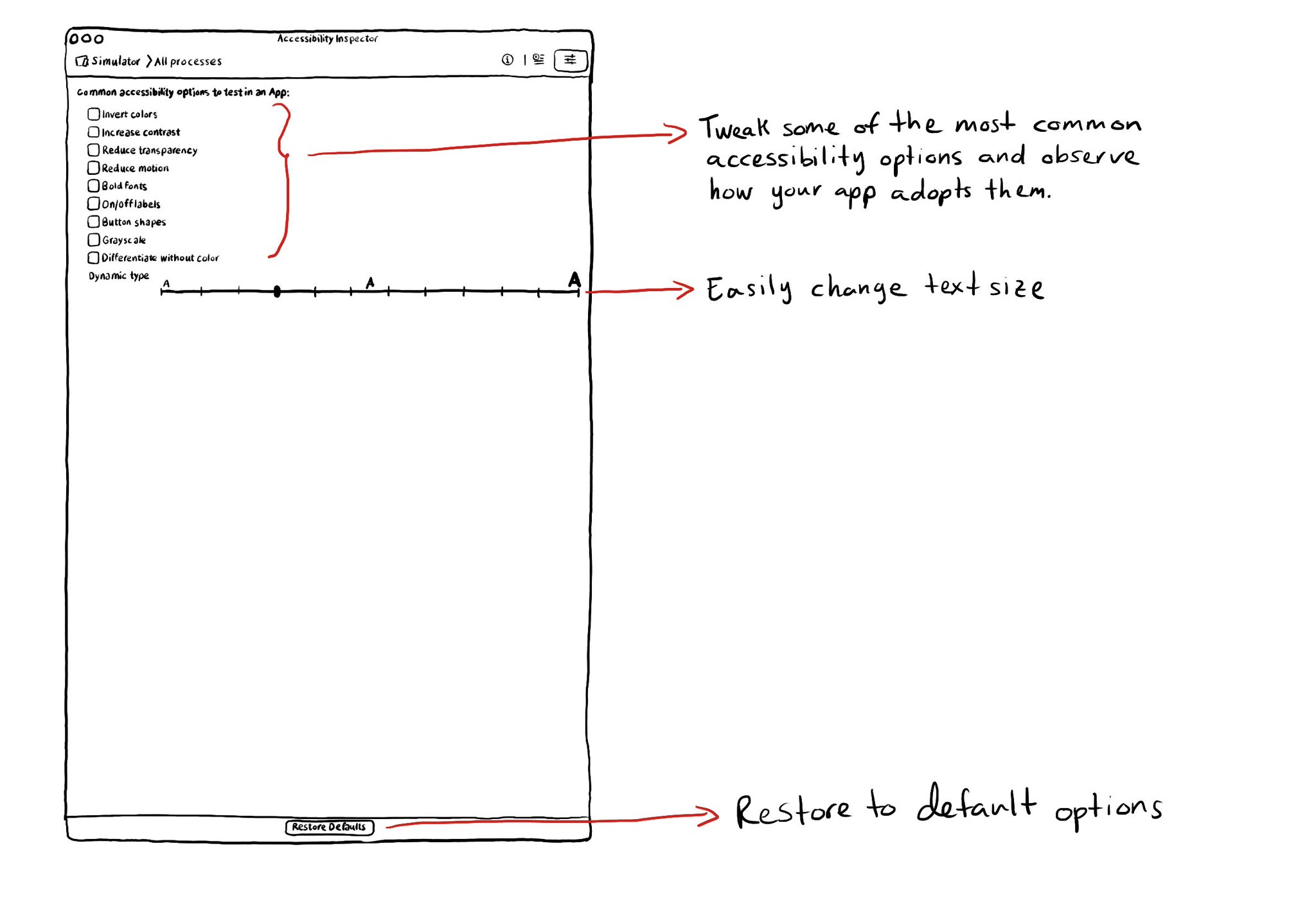
You may also find interesting...
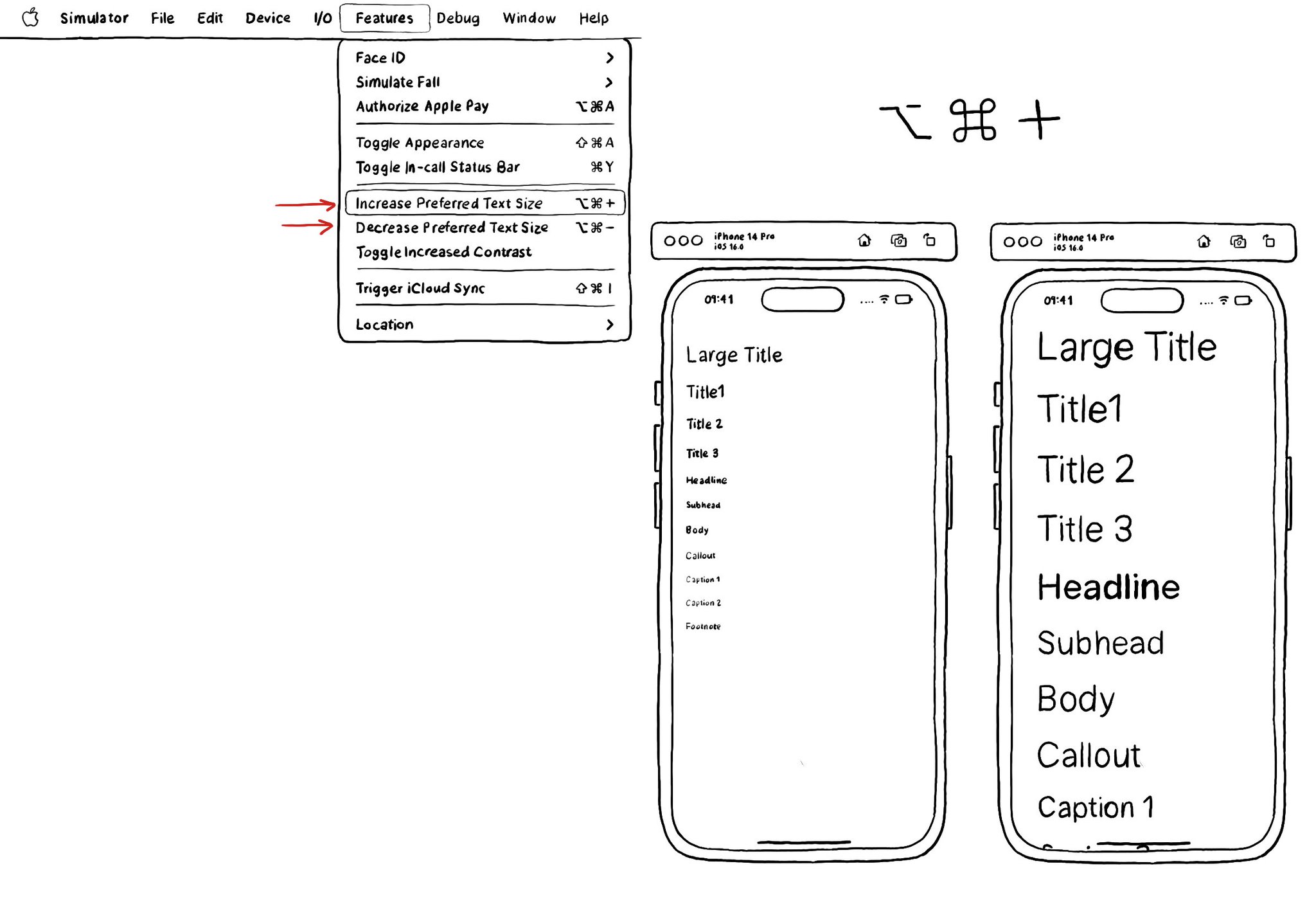
The fastest way for testing Dynamic Type while developing, and to quickly see how your app's UI flows, is by using the "option + cmd + plus/minus" to increase/decrease the text size in your simulator.
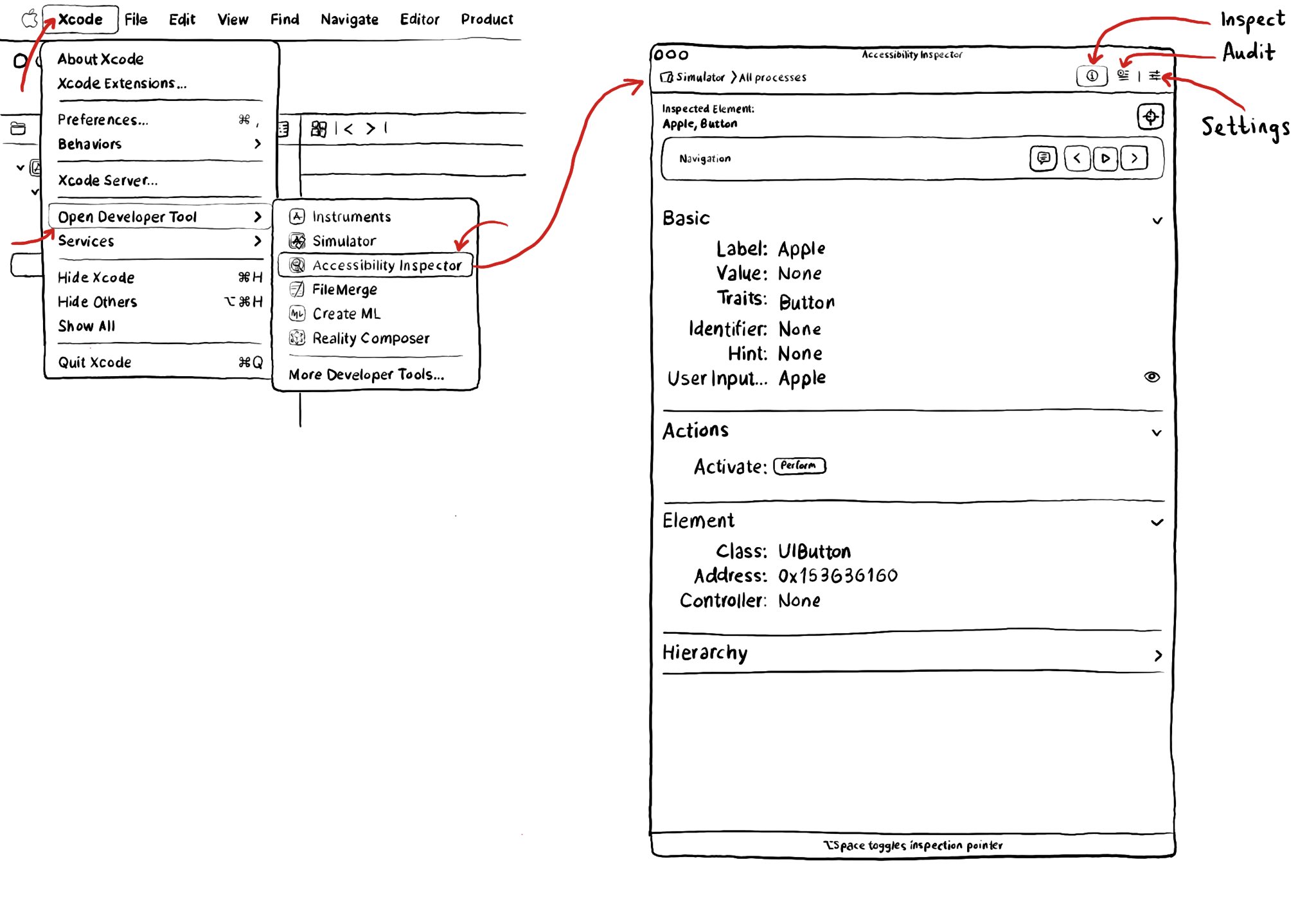
Xcode has a built-in tool to help you develop more accessible apps, the Accessibility Inspector. You can find it in the Developer Tool set in the Xcode menu. It has three main functionalities: inspect, audit and settings.
An alternative layout for large font sizes can be provided with Auto Layout by having three sets of constraints (common, default constraints, and alternative constraints) and activate/deactivate them depending on the content size category.