In addition to being able to test some accessibility options in the simulator using Environment Overrides. You can even preview some of these options before even running the app in the simulator with this Accessibility panel in Interface Builder.
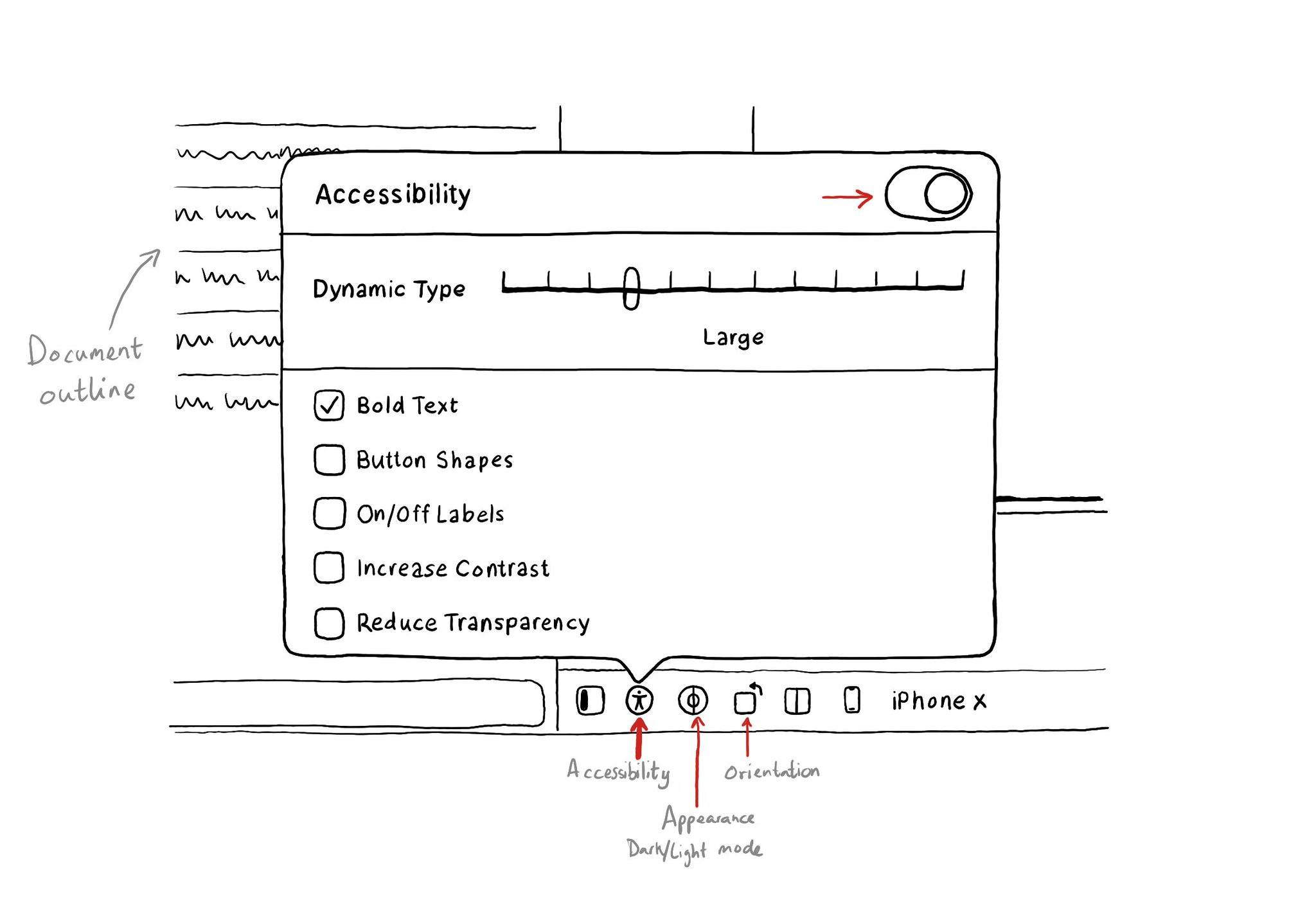
You may also find interesting...
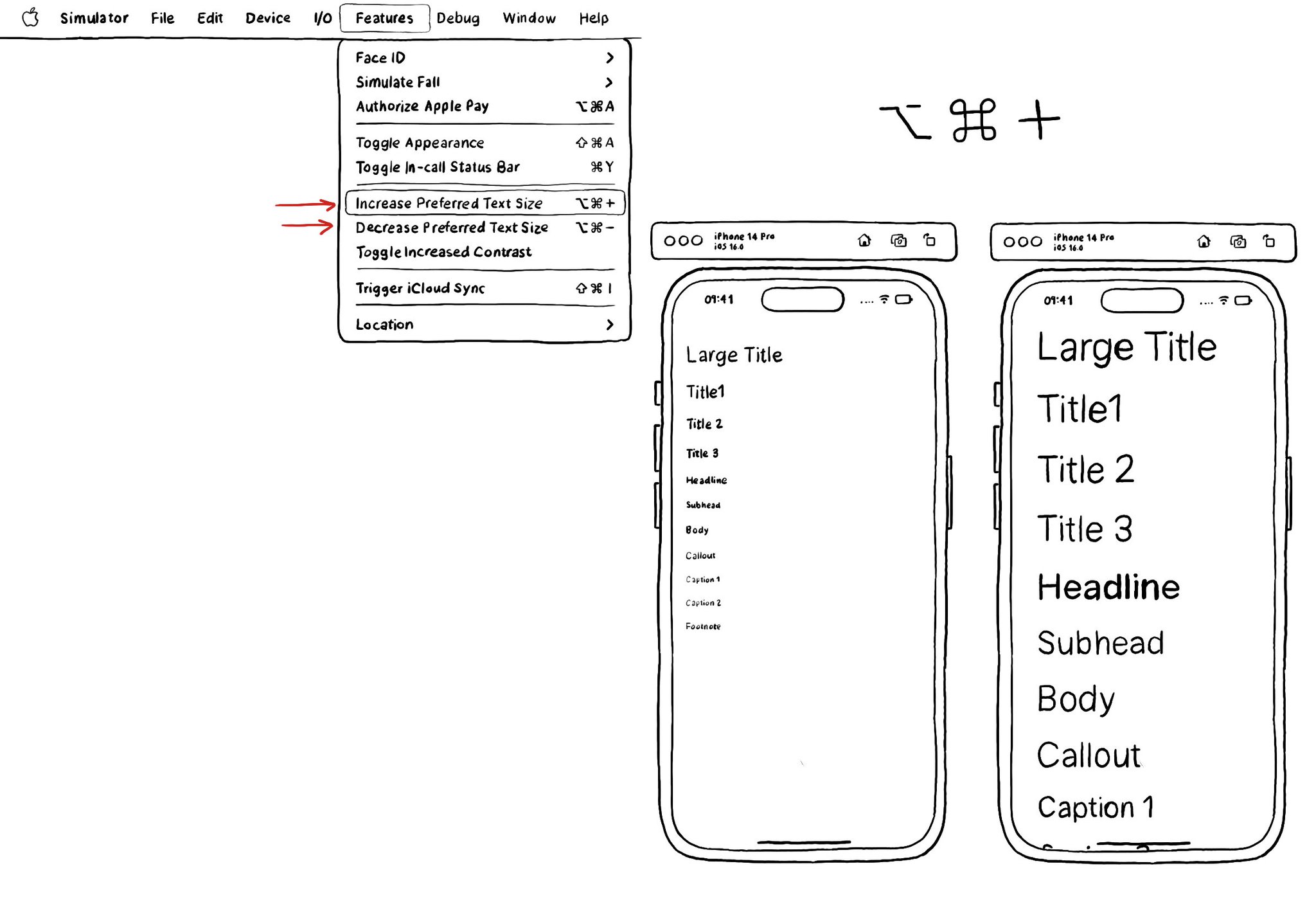
The fastest way for testing Dynamic Type while developing, and to quickly see how your app's UI flows, is by using the "option + cmd + plus/minus" to increase/decrease the text size in your simulator.
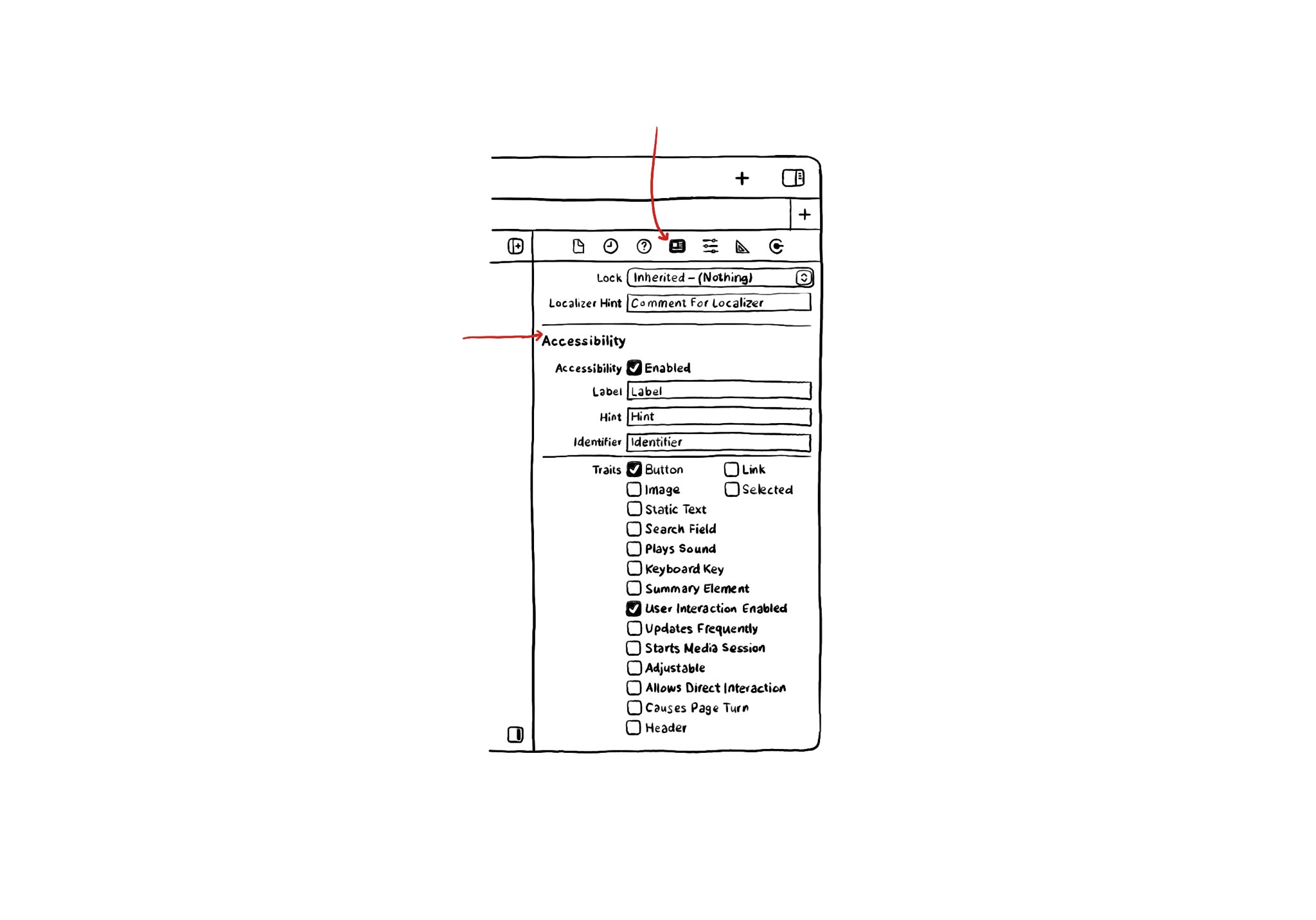
If you use Interface Builder to build your app’s layout, there are some basic accessibility attributes that can be configured from there. They can be found in the Identity Inspector in the right-side panel in Xcode.
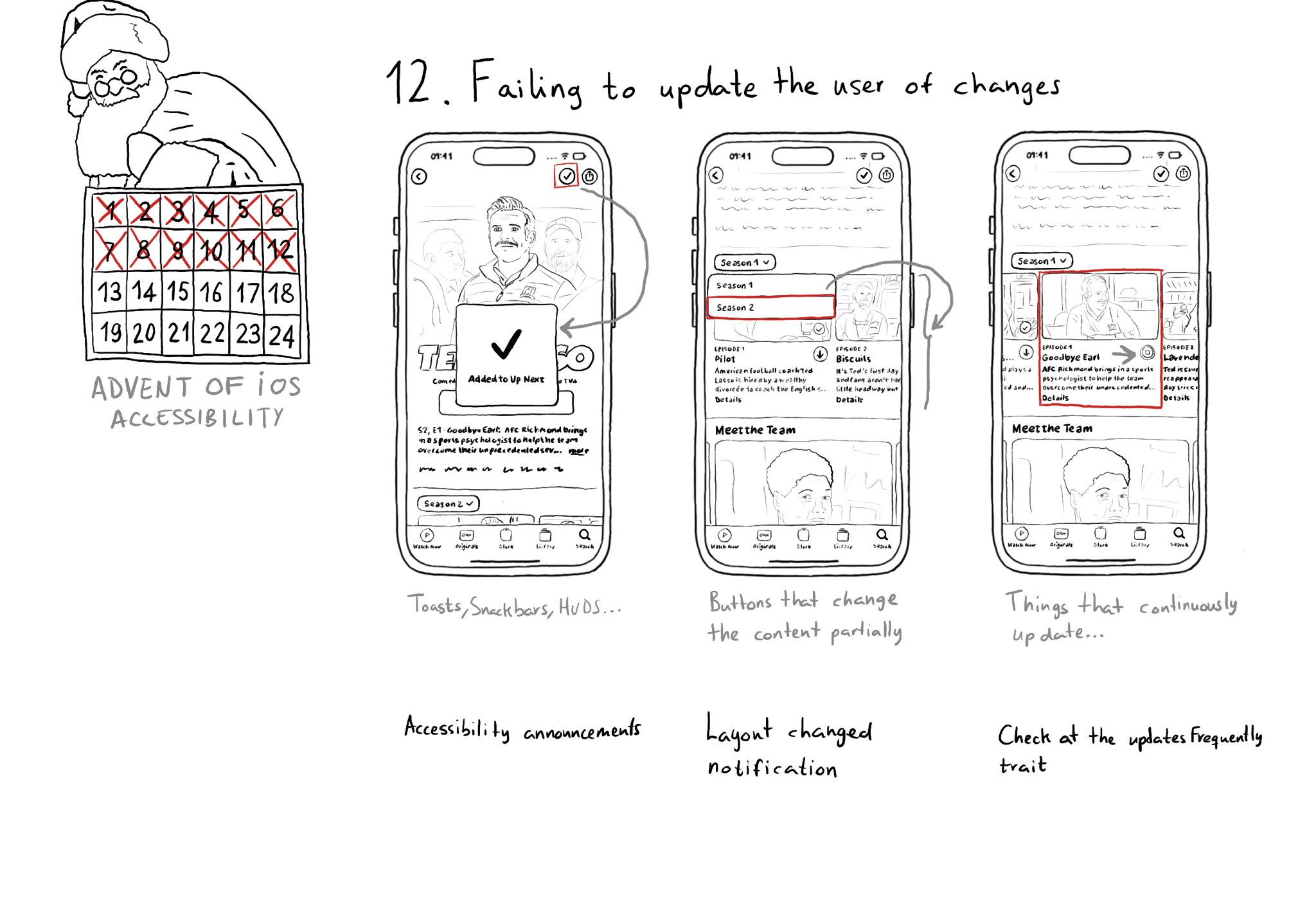
Sometimes we may fail to convey to the user of things changing on the screen in a perceivable way. Toasts and similar should be announced. We may want to make clear that some content on the screen changed. Or we might want to update on progress.