Custom actions are also great for actions that are executed with a gesture that is overridden by VoiceOver. Think of the unread, flag and archive hidden options that you can make visible by swiping left/right on a message row in the Mail app.
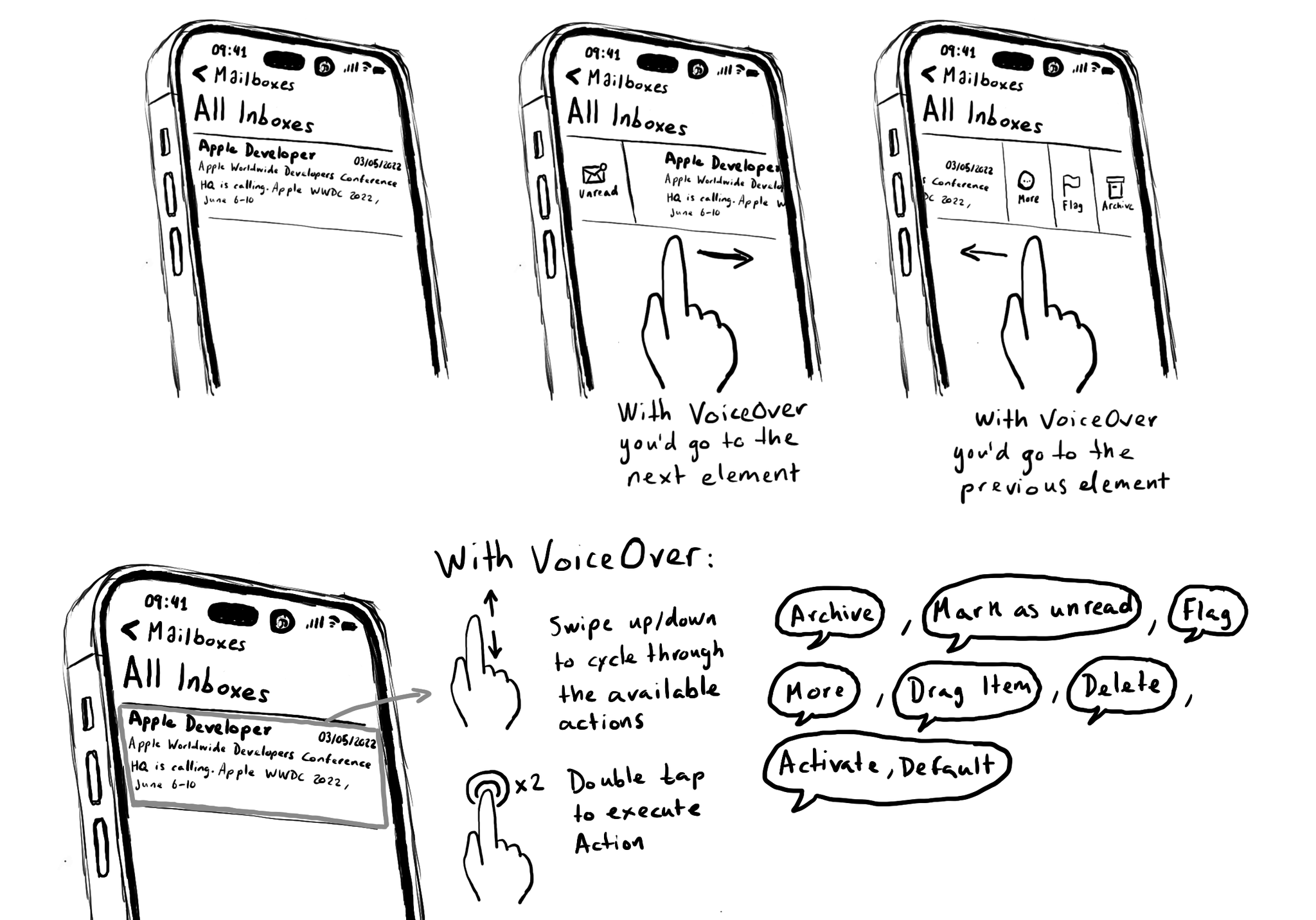
You may also find interesting...
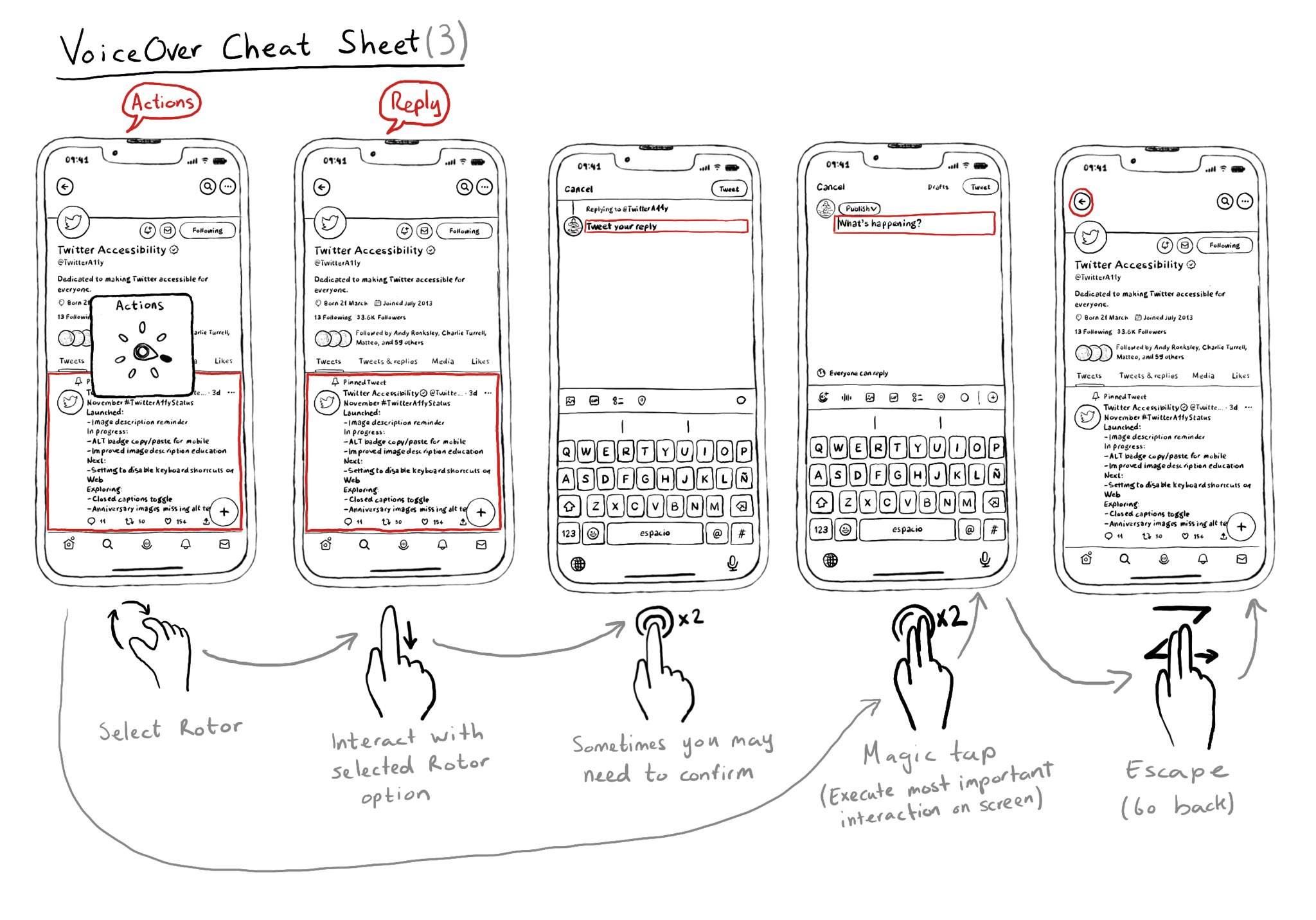
Once you learn some basic gestures with VoiceOver, it is very important to master he Rotor. It is very useful to also know some more power user gestures like the Magic Tap or the Escape gesture.

It is not just about applying accessibility APIs, but about caring, and thinking of features that can make your app more accessible and inclusive to everyone. Twitter's alt-text feature is a great example. Thanks, @TwitterA11y! You'll be missed.
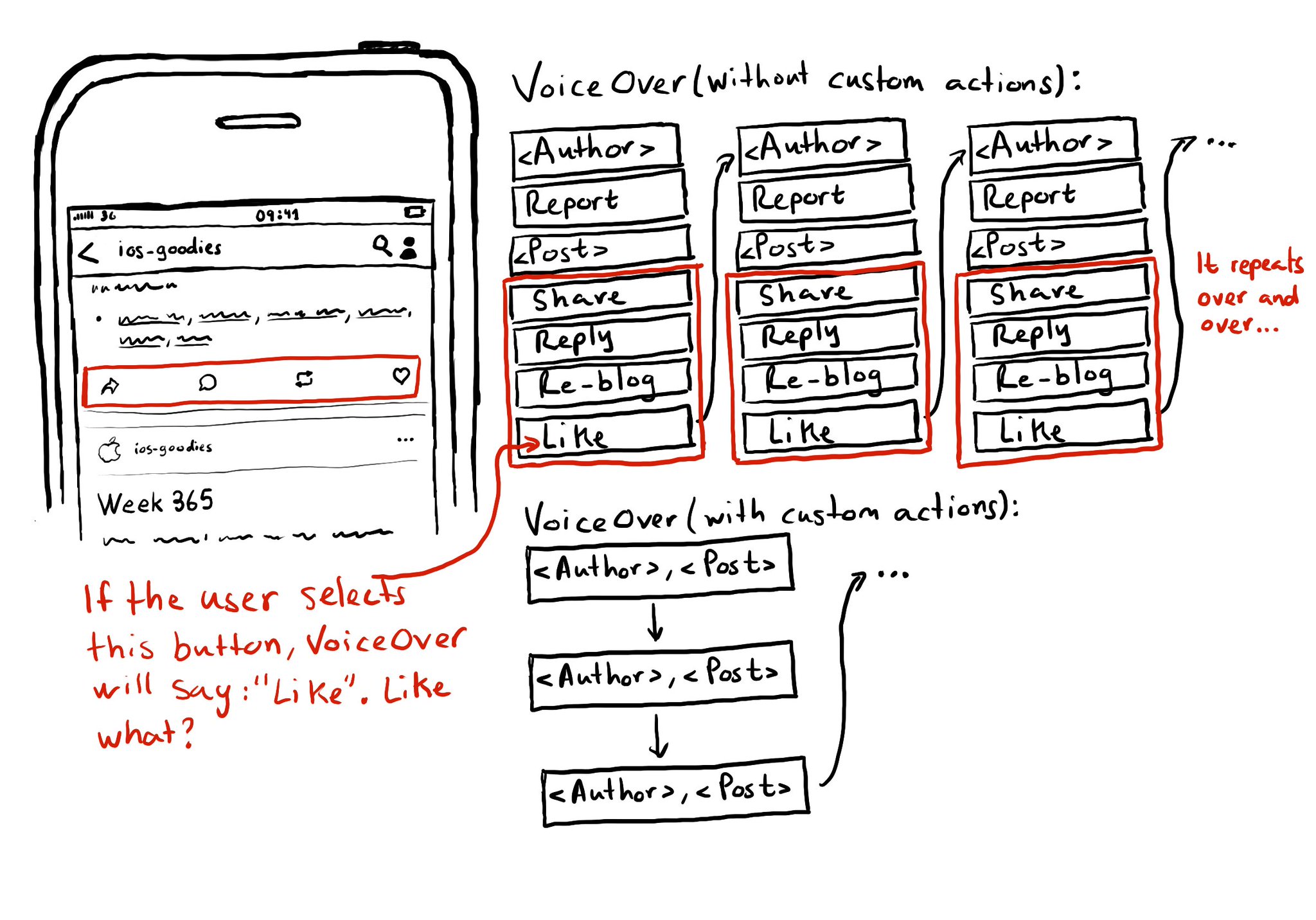
Potential benefits from grouping logical pieces of information and moving buttons to custom actions: reduce redundancy (by removing repetitive controls) and reduce cognitive load (by making easier to know what item will be affected by each action)