The Accessibility APIs are generic and flexible. They're not just for VoiceOver. If you implement them right, you can do it once and it will very likely work great for VoiceOver, Voice Control, Switch Control, Full Keyboard Access, and more.
That's why, to start with, we tend to focus on VoiceOver, the same way you may focus on keyboard navigation for the web. A great VoiceOver experience will get you most of the way to a good experience with the other assistive technologies.
We've seen one example with Custom Actions. One implementation works for:
VoiceOver: https://x.com/dadederk/status/1550099327053451266
Switch Control: https://x.com/dadederk/status/1551236244088279040
Full Keyboard Access: https://x.com/dadederk/status/1551874732504629249
And Voice Control: https://x.com/dadederk/status/1552253520182640645
Of course that doesn't mean you don't have to test and check how the experience is with the other technologies. But before feeling overwhelmed, or for small teams, making sure your app works for VoiceOver is a great start.
You may also find interesting...
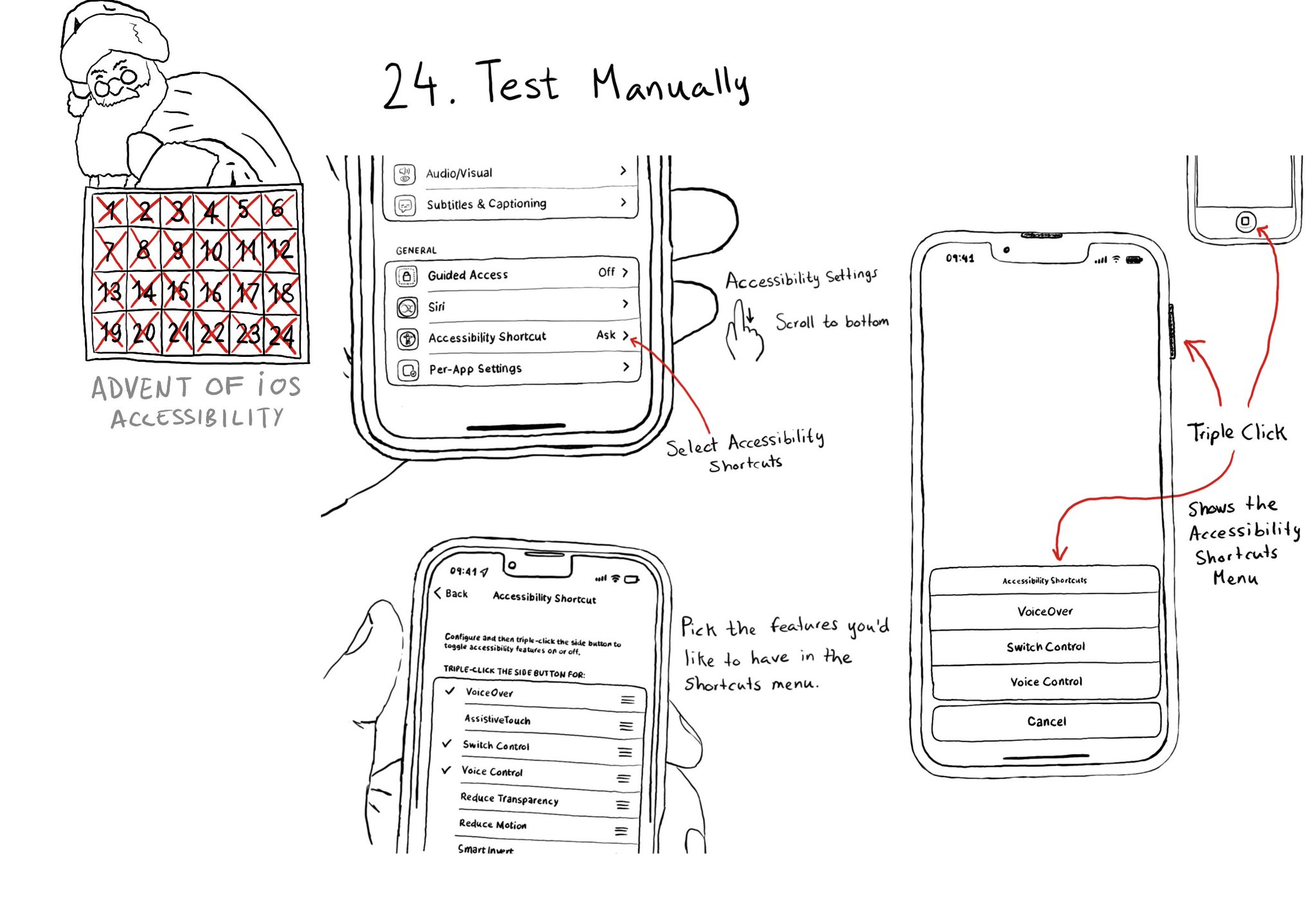
Test manually. Familiarise yourself with different assistive technologies. I find it useful to start with VoiceOver but check out Voice Control, Full Keyboard Access, and others... Remove friction, configuring shortcuts can help. Merry Christmas!
Styling a search bar is hard. Lots of developers opt to build their own instead. If you do, remember to add the .searchField accessibility trait. VoiceOver will announce "Search Field" indicating the user that results might change as they type.
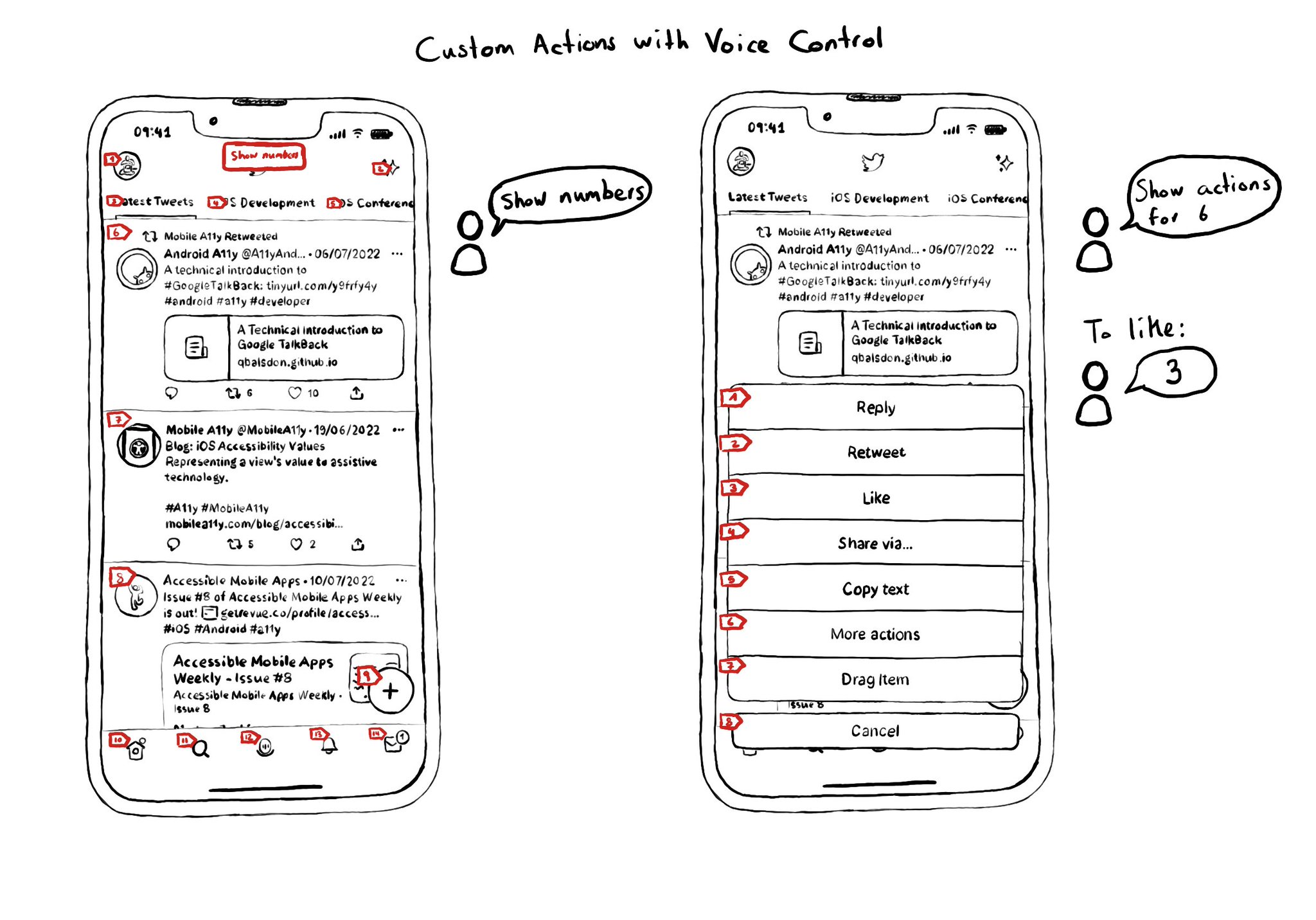
Custom actions work with VoiceOver, Switch Control and Full Keyboard Access. They also do for Voice Control. You can say "Show actions for <item name/number>", and an action sheet with all options, numbered, will be presented to the user. For some use-cases, Voice Control users might not feel it is a big win. Navigation is not as big of an issue, and interacting with custom actions might be a bit trickier than with "exposed" buttons. But lots of times seems a fair compromise.