If you use Interface Builder to build your app’s layout, there are some basic accessibility attributes that can be configured from there. They can be found in the Identity Inspector in the right-side panel in Xcode.
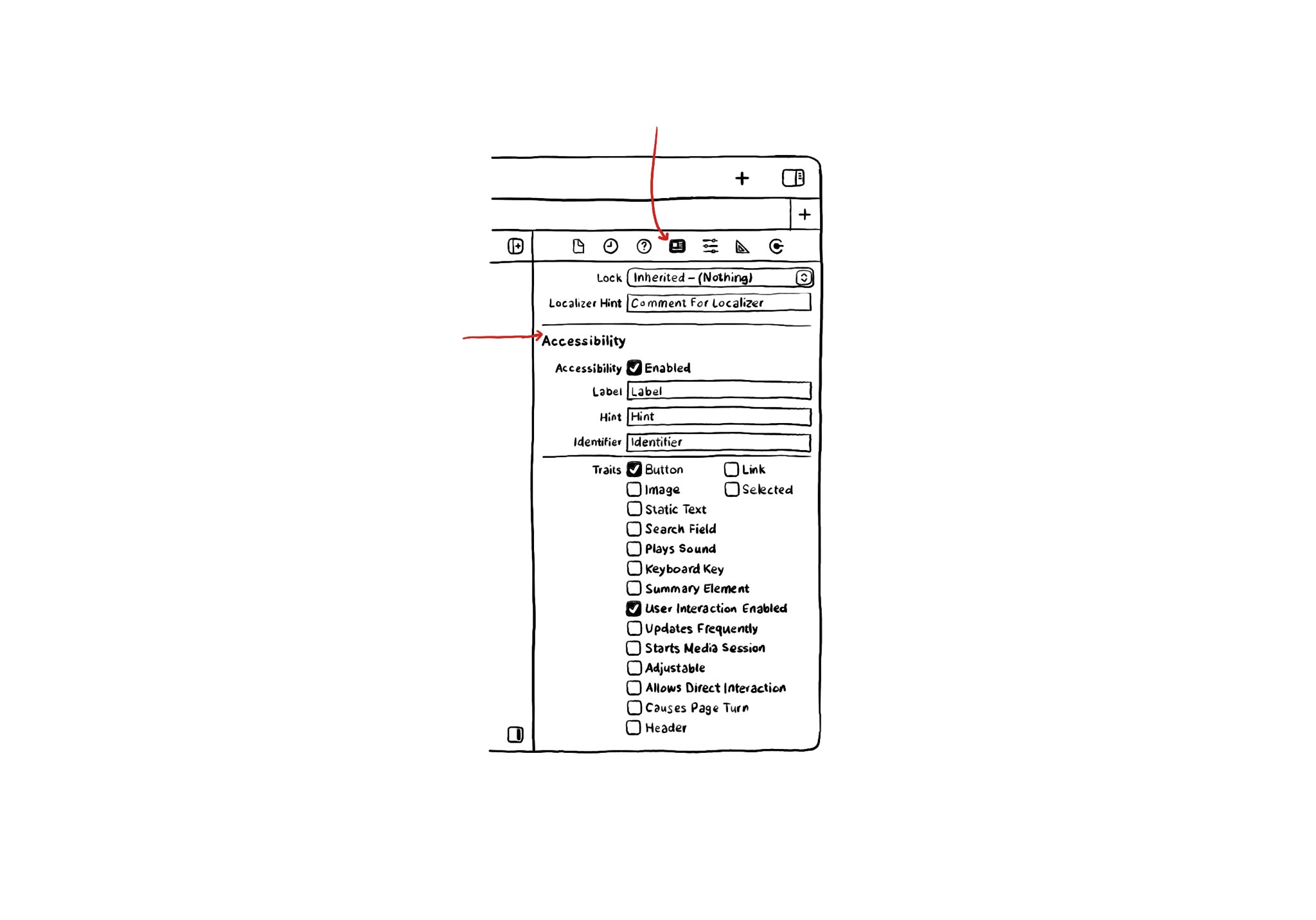
You may also find interesting...
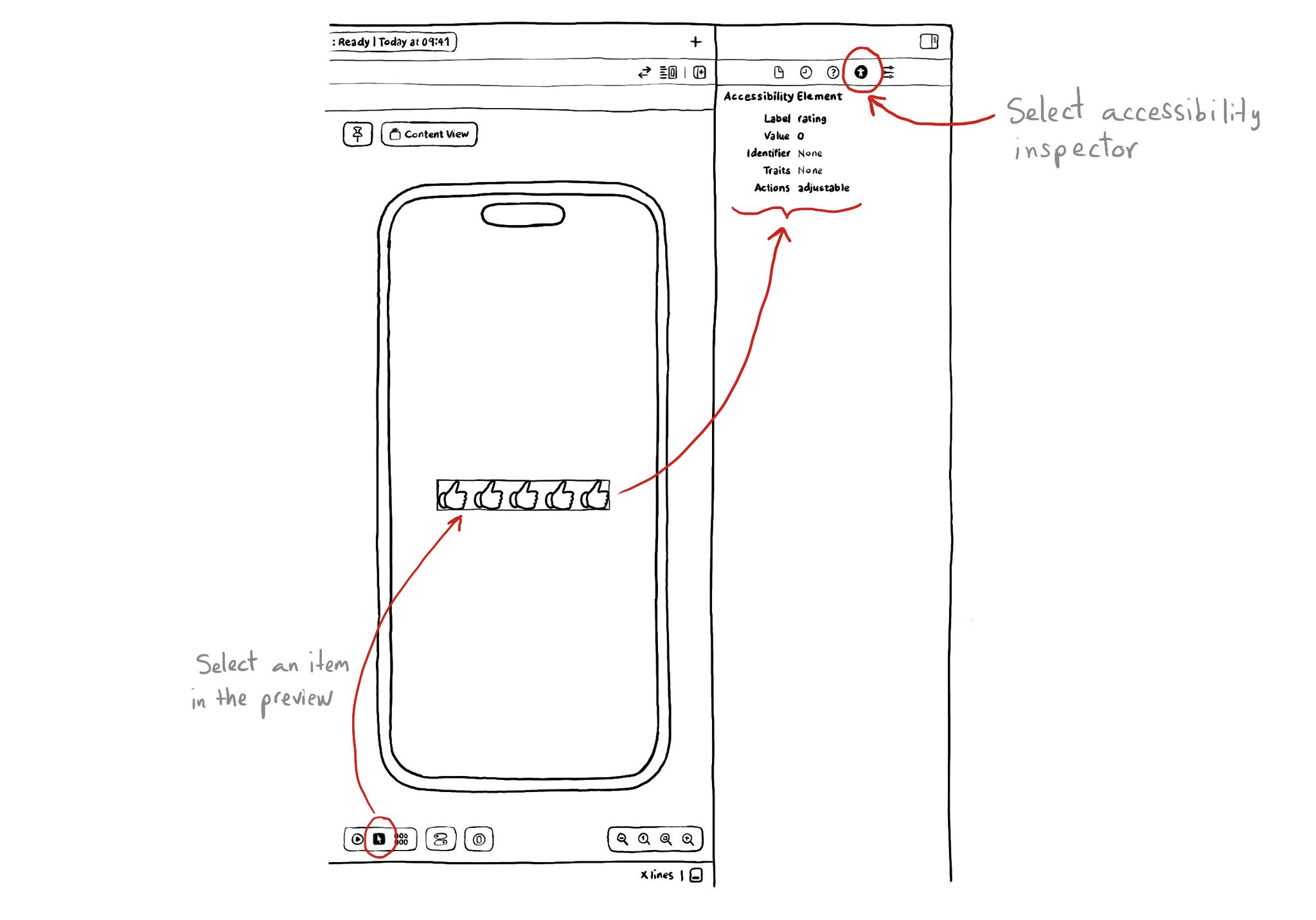
If you are using SwiftUI to build your apps, there is a fairly basic but very useful Accessibility Inspector built right there in the Inspectors Panel, on the right side of Xcode.
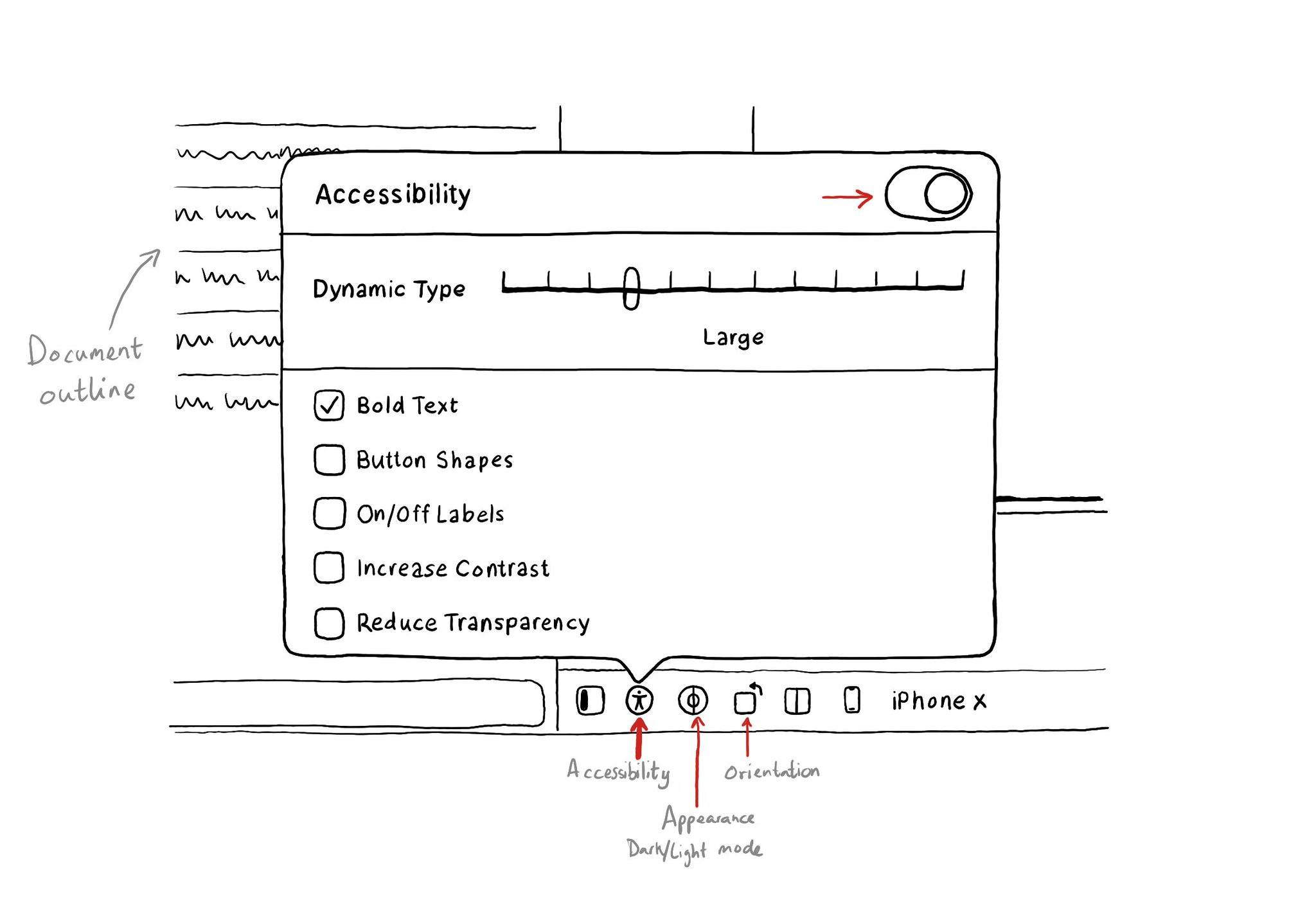
In addition to being able to test some accessibility options in the simulator using Environment Overrides. You can even preview some of these options before even running the app in the simulator with this Accessibility panel in Interface Builder.
If you want to keep yourself up to date with what’s going on, or what has been published lately, on how to develop more accessible mobile apps, make sure you subscribe to Accessible Mobile Apps Weekly by @RobinKanatzar from @accessible_apps.