Accessibility labels are not just for VoiceOver. If you tweak how they sound by changing spelling, adding spaces, etc. you could be making the experience worse for Voice Control and Braille display users. Attributed accessibility labels can help.
You may also find interesting...
If you are developing a custom component, that can change value, chances are that it will need the adjustable accessibility trait (VoiceOver will say: "Adjustable"). Think of a component that lets you rate from one to five thumbs up (or stars).
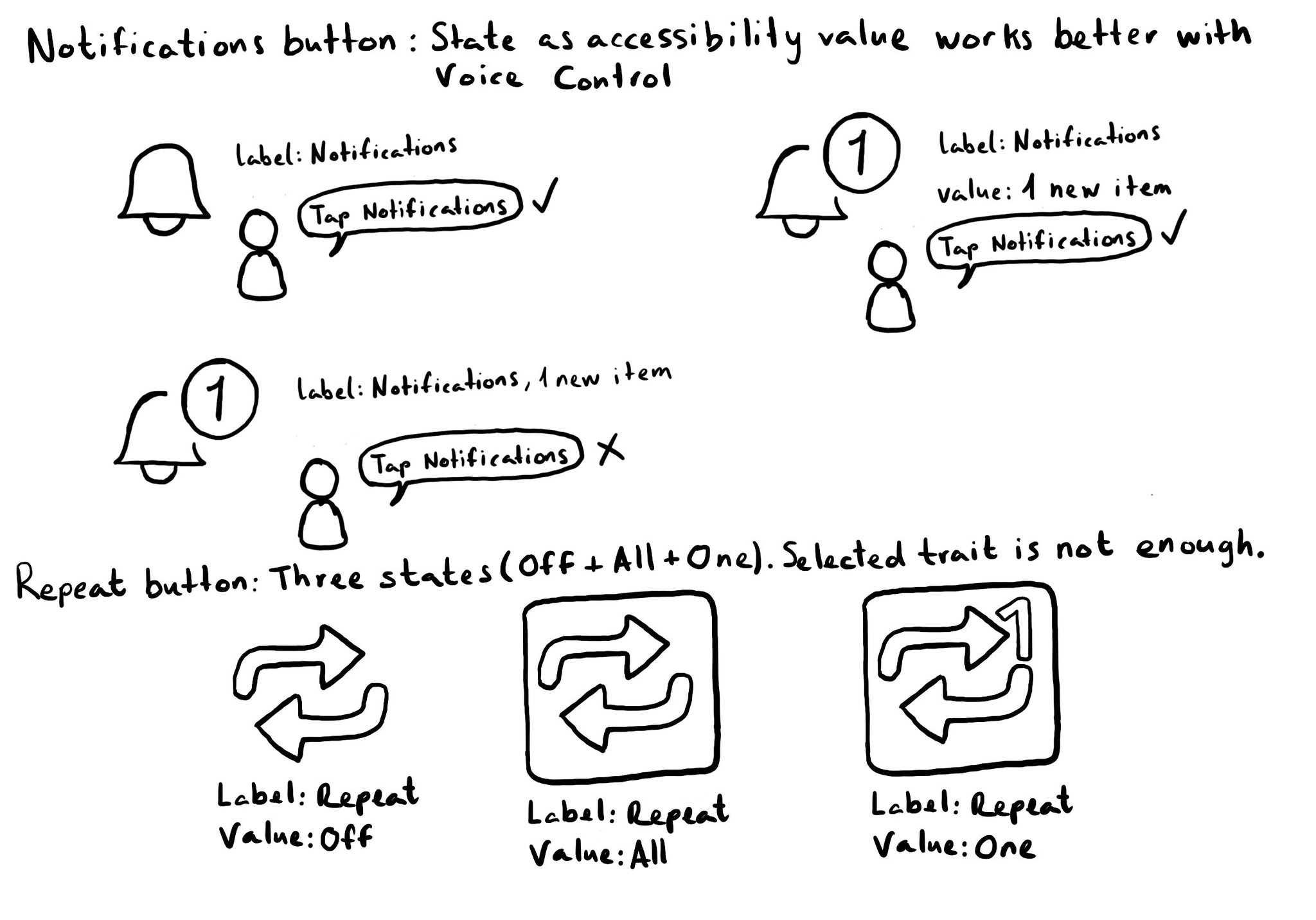
Accessibility values are about state. Using them appropriately will make the experience better for Voice Control users. Think of a repeat button (values could be: off, one or all songs) or a notifications tab (value could be: x new items). For more on accessibility values, check out this fantastic blog post from @MobileA11y with info on the APIs (UIKit, SwiftUI), accessibility attributed values, WCAG, or some more examples (text in a text field, value on a stepper or slider). https://mobilea11y.com/blog/accessibility-values/
Attributed accessibility labels are a thing! They'll let you specify (for the whole accessibility label or a portion of it) VoiceOver's language, to read punctuation marks, spell it out, correct the pronunciation, or even change the pitch. @RobRWAPP has a very detailed blog post explaining each one of these attributes: https://mobilea11y.com/blog/attributed-accessibility-labels/ And here's Apple's official documentation for them: https://developer.apple.com/documentation/uikit/speech-attributes-for-attributed-strings