iOS and Xcode provide a wide variety of tools and options to deal with color contrast ratios. From system colors, that automatically support Increase Contrast, to high contrast color and asset variants, and even a built-in contrast calculator.
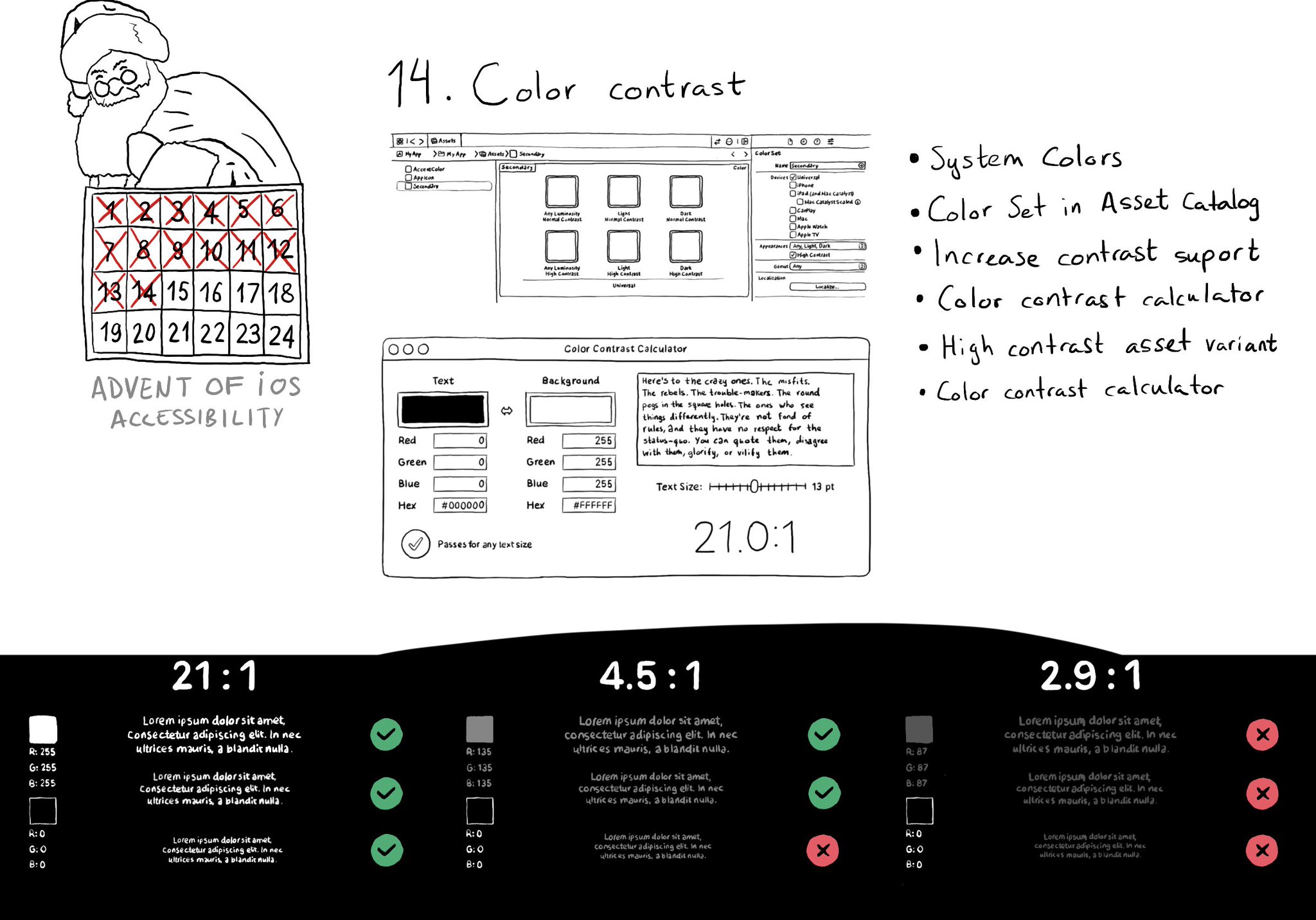
You may also find interesting...
If you don't use Color Sets in your Asset Catalog, and you define your color palette in code, you can still check if the user has Increase Contrast enabled to offer a slightly different color that improves the contrast ratio even more. Day 192 (2/2). You can check if the darker system colors is enabled: https://developer.apple.com/documentation/uikit/uiaccessibility/isdarkersystemcolorsenabled Listen to a notification in case this setting changes: https://developer.apple.com/documentation/uikit/uiaccessibility/darkersystemcolorsstatusdidchangenotification And also check if the accessibility contrast is high in your trait collection: https://developer.apple.com/documentation/uikit/uitraitcollection/accessibilitycontrast
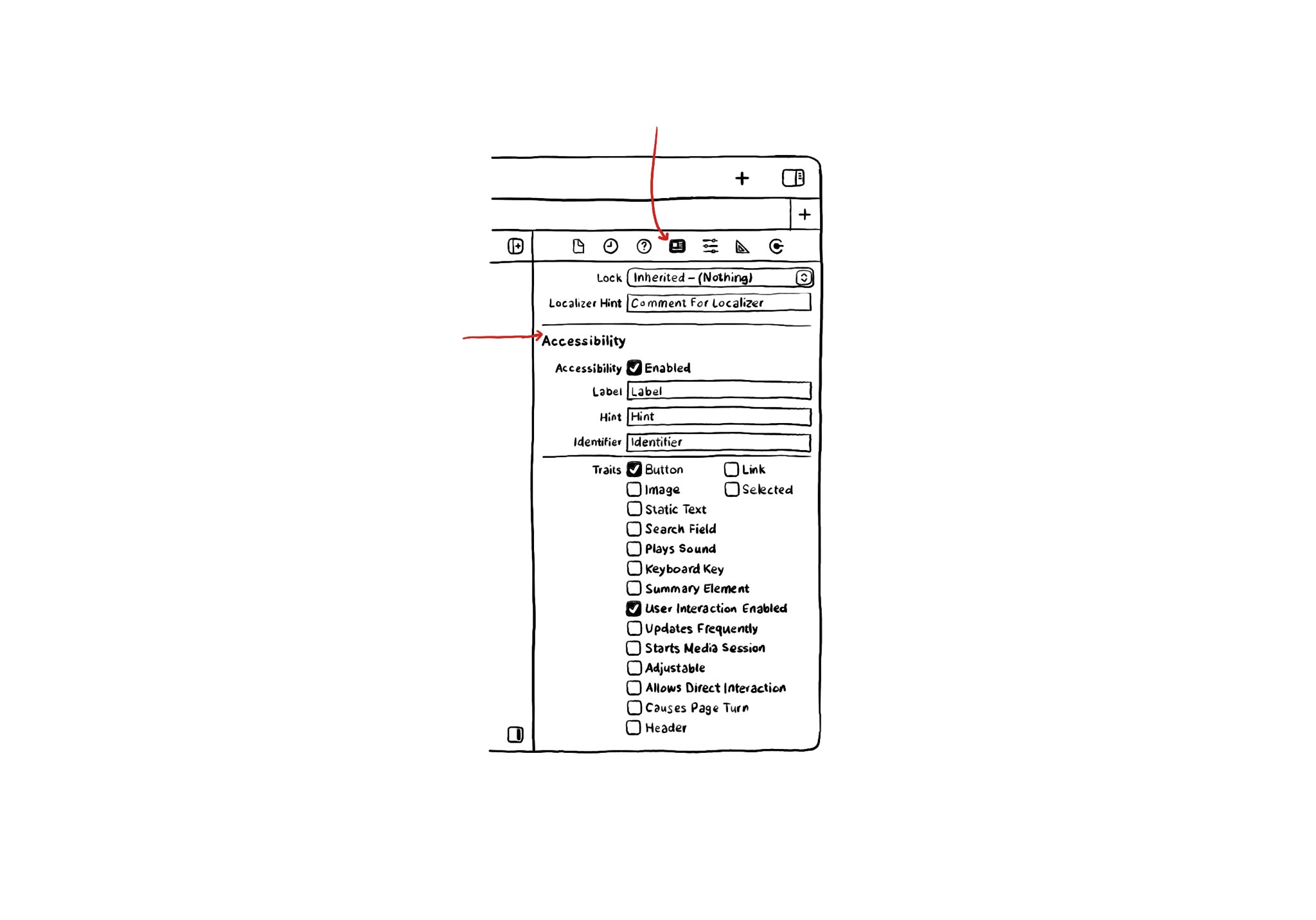
If you use Interface Builder to build your app’s layout, there are some basic accessibility attributes that can be configured from there. They can be found in the Identity Inspector in the right-side panel in Xcode.
Consider setting a higher number of lines in your labels for large content size categories. Even to 0 (it means unlimited). That way you ensure the user will have access to the same amount of content regardless of the text size configured.